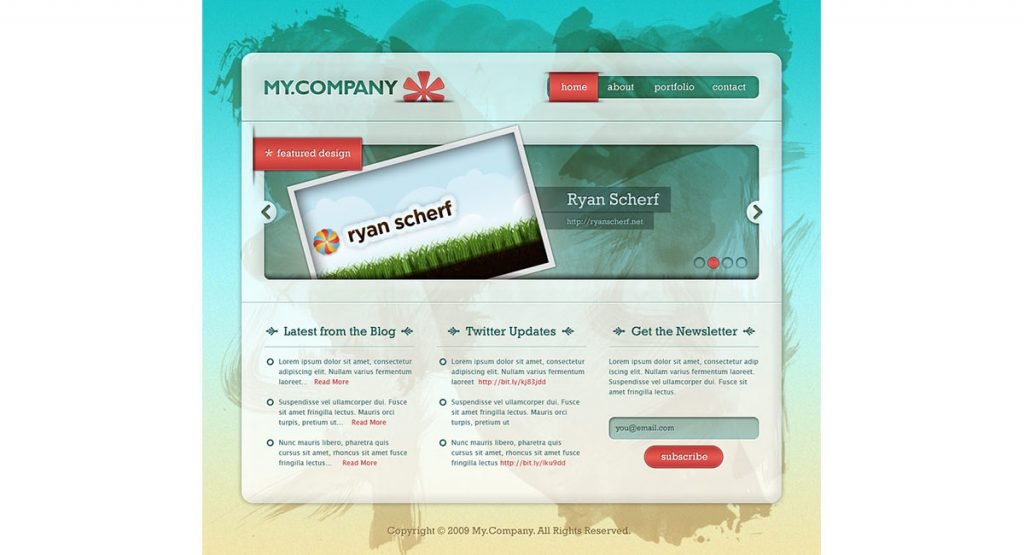<p>Designing websites in Photoshop is a skill that every web designer should have. This powerful software allows designers to create compelling designs and layouts for their clients&#8217; websites. With Photoshop, web designers can create stunning graphics, choose the perfect color scheme, and organize the website&#8217;s layout to ensure a smooth user experience.</p><p>The first step in designing a website using Photoshop is to gather all the necessary information about the client&#8217;s business and their target audience. Once you have this information, you can start creating wireframes and mockups of different design concepts. These wireframes will help you visualize how each element of the website will be placed on the page.</p><p>After creating your wireframes, it&#8217;s time to move onto the design phase. This is where you&#8217;ll use Photoshop&#8217;s powerful tools to create visually appealing graphics for your client&#8217;s website.</p><h2 class="wp-block-heading">Tutorials for Designing Websites in Photoshop</h2><p>If you’re looking to learn more about web design or to improve your skills, following along with detailed, step-by-step tutorials can be a great use of your time. While there are a lot of resources and courses where you can pay to learn design, there are also plenty of quality tutorials available for free. </p><h3 class="wp-block-heading"><strong><a href="http://design.tutsplus.com/tutorials/create-a-one-page-retro-web-design-layout-in-photoshop--psd-16253" target="_blank" rel="follow external noopener noreferrer" data-wpel-link="external">Create a One-Page Retro Web Design Layout in Photoshop</a></strong></h3><div class="wp-block-image"><figure class="aligncenter"><a href="http://design.tutsplus.com/tutorials/create-a-one-page-retro-web-design-layout-in-photoshop--psd-16253" target="_blank" rel="follow external noopener noreferrer"><img src="http://vanimg.s3.amazonaws.com/layout2014-retro.jpg" alt="Create a One-Page Retro Web Design Layout in Photoshop"/></a><figcaption class="wp-element-caption">Image credit: tutsplus</figcaption></figure></div><p>
One-page sites are a popular choice for portfolio websites, and this tutorial shows you how to design an excellent one-page layout.

</p><div class="wp-block-button is-style-fill" style="text-align:center;"><a class="wp-block-button__link has-text-color has-very-light-gray-color has-background" href="https://design.tutsplus.com/tutorials/create-a-one-page-retro-web-design-layout-in-photoshop--psd-16253" title="One-Page Retro Web Design" style="background-color:#2da3ac" target="_blank" rel="noreferrer noopener">Visit Website</a></div><hr class="wp-block-separator has-alpha-channel-opacity is-style-dots"/><h3 class="wp-block-heading"><strong><a href="http://line25.com/tutorials/design-a-textured-outdoors-website-in-photoshop" target="_blank" rel="follow external noopener noreferrer" data-wpel-link="external">Design a Textured Outdoors Website in Photoshop</a></strong></h3><div class="wp-block-image"><figure class="aligncenter"><a href="http://line25.com/tutorials/design-a-textured-outdoors-website-in-photoshop" target="_blank" rel="follow external noopener noreferrer"><img src="http://vanimg.s3.amazonaws.com/layout2014-outdoors.jpg" alt="Design a Textured Outdoors Website in Photoshop"/></a><figcaption class="wp-element-caption">Image credit: line25</figcaption></figure></div><div class="wp-block-button is-style-fill" style="text-align:center;"><a class="wp-block-button__link has-text-color has-very-light-gray-color has-background" href="https://line25.com/tutorials/design-a-textured-outdoors-website-in-photoshop" title="Textured Outdoors Web Design" style="background-color:#2da3ac" target="_blank" rel="noreferrer noopener">Visit Website</a></div><hr class="wp-block-separator has-alpha-channel-opacity is-style-dots"/><h3 class="wp-block-heading"><strong><a href="http://wegraphics.net/blog/tutorials/photoshop/design-a-clean-sports-magazine-style-web-layout-with-photoshop/" target="_blank" rel="follow external noopener noreferrer" data-wpel-link="external">Design a Clean Sports Web Layout in Magazine Style with Photoshop</a></strong></h3><div class="wp-block-image"><figure class="aligncenter"><a href="http://wegraphics.net/blog/tutorials/photoshop/design-a-clean-sports-magazine-style-web-layout-with-photoshop/" target="_blank" rel="follow external noopener noreferrer"><img src="http://vanimg.s3.amazonaws.com/layout2014-footy.jpg" alt="Design a Clean Sports Web Layout in Magazine Style with Photoshop"/></a><figcaption class="wp-element-caption">Image credit: wegraphics</figcaption></figure></div><p>
Learn how to design a layout that would work well with a news site or blog in this tutorial.

</p><div class="wp-block-button is-style-fill" style="text-align:center;"><a class="wp-block-button__link has-text-color has-very-light-gray-color has-background" href="https://wegraphics.net/blog/tutorials/photoshop/design-a-clean-sports-magazine-style-web-layout-with-photoshop/" title="Clean Sports Web Layout" style="background-color:#2da3ac" target="_blank" rel="noreferrer noopener">Visit Website</a></div><hr class="wp-block-separator has-alpha-channel-opacity is-style-dots"/><h3 class="wp-block-heading"><strong><a href="http://wegraphics.net/blog/tutorials/photoshop/how-to-create-a-distinguishable-textured-web-layout-in-photoshop/" target="_blank" rel="follow external noopener noreferrer" data-wpel-link="external">How to Create a Distinguishable Textured Web Layout in Photoshop</a></strong></h3><div class="wp-block-image"><figure class="aligncenter"><a href="http://wegraphics.net/blog/tutorials/photoshop/how-to-create-a-distinguishable-textured-web-layout-in-photoshop/" target="_blank" rel="follow external noopener noreferrer"><img src="http://vanimg.s3.amazonaws.com/layout2014-textured.jpg" alt="How to Create a Distinguishable Textured Web Layout in Photoshop"/></a><figcaption class="wp-element-caption">Image credit: wegraphics</figcaption></figure></div><p>
The soft textured background, bold typography, and simple layout give this site an attractive appearance.

</p><div class="wp-block-button is-style-fill" style="text-align:center;"><a class="wp-block-button__link has-text-color has-very-light-gray-color has-background" href="https://wegraphics.net/blog/tutorials/photoshop/how-to-create-a-distinguishable-textured-web-layout-in-photoshop/" title="Distinguishable Textured Web Layout" style="background-color:#2da3ac" target="_blank" rel="noreferrer noopener">Visit Website</a></div><hr class="wp-block-separator has-alpha-channel-opacity is-style-dots"/><h3 class="wp-block-heading"><strong><a href="http://webdesign.tutsplus.com/tutorials/design-a-sleek-dark-mobile-app-website--webdesign-1506" target="_blank" rel="follow external noopener noreferrer" data-wpel-link="external">Design a Sleek, Dark Mobile App Website</a></strong></h3><div class="wp-block-image"><figure class="aligncenter"><a href="http://webdesign.tutsplus.com/tutorials/design-a-sleek-dark-mobile-app-website--webdesign-1506" target="_blank" rel="follow external noopener noreferrer"><img src="http://vanimg.s3.amazonaws.com/layout2014-leaflet.jpg" alt="Design a Sleek, Dark Mobile App Website"/></a><figcaption class="wp-element-caption">Image credit: tutsplus</figcaption></figure></div><p> This tutorial is kind of unique because it shows the process of designing a real-world site for an actual app, rather than a fictional sample website. </p><div class="wp-block-button is-style-fill" style="text-align:center;"><a class="wp-block-button__link has-text-color has-very-light-gray-color has-background" href="https://webdesign.tutsplus.com/tutorials/design-a-sleek-dark-mobile-app-website--webdesign-1506" title="Dark Mobile App Website" style="background-color:#2da3ac" target="_blank" rel="noreferrer noopener">Visit Website</a></div><hr class="wp-block-separator has-alpha-channel-opacity is-style-dots"/><h3 class="wp-block-heading"><strong><a href="http://www.photoshop-plus.co.uk/2012/07/10/learn-how-to-create-a-stylish-photography-web-layout/" target="_blank" rel="follow external noopener noreferrer" data-wpel-link="external">Learn How to Create a Stylish Photography Web Layout</a></strong></h3><div class="wp-block-image"><figure class="aligncenter"><a href="http://www.photoshop-plus.co.uk/2012/07/10/learn-how-to-create-a-stylish-photography-web-layout/" target="_blank" rel="follow external noopener noreferrer"><img src="http://vanimg.s3.amazonaws.com/layout2014-photo.jpg" alt="Learn How to Create a Stylish Photography Web Layout"/></a><figcaption class="wp-element-caption">Image credit: photoshop-plus</figcaption></figure></div><p>
This dark design can help to make photos pop, and you’ll learn how to create it in this tutorial.

</p><div class="wp-block-button is-style-fill" style="text-align:center;"><a class="wp-block-button__link has-text-color has-very-light-gray-color has-background" href="https://www.photoshop-plus.co.uk/2012/07/10/learn-how-to-create-a-stylish-photography-web-layout/" title="Stylish Photography Web Layout" style="background-color:#2da3ac" target="_blank" rel="noreferrer noopener">Visit Website</a></div><hr class="wp-block-separator has-alpha-channel-opacity is-style-dots"/><h3 class="wp-block-heading"><strong><a href="http://webdesign.tutsplus.com/tutorials/design-an-innovative-portfolio-site-using-alternative-uiux--webdesign-2521" target="_blank" rel="follow external noopener noreferrer" data-wpel-link="external">Design an Innovative Portfolio Site Using Alternative UI/UX</a></strong></h3><div class="wp-block-image"><figure class="aligncenter"><a href="http://webdesign.tutsplus.com/tutorials/design-an-innovative-portfolio-site-using-alternative-uiux--webdesign-2521" target="_blank" rel="follow external noopener noreferrer"><img src="http://vanimg.s3.amazonaws.com/layout2014-alternate.jpg" alt="Design an Innovative Portfolio Site Using Alternative UI/UX"/></a><figcaption class="wp-element-caption">Image credit: tutsplus</figcaption></figure></div><p>
With this tutorial you’ll be able to design a unique portfolio site that can help you to stand out from the crowd.

</p><div class="wp-block-button is-style-fill" style="text-align:center;"><a class="wp-block-button__link has-text-color has-very-light-gray-color has-background" href="https://webdesign.tutsplus.com/tutorials/design-an-innovative-portfolio-site-using-alternative-uiux--webdesign-2521" title="Portfolio Site" style="background-color:#2da3ac" target="_blank" rel="noreferrer noopener">Visit Website</a></div><hr class="wp-block-separator has-alpha-channel-opacity is-style-dots"/><h3 class="wp-block-heading"><strong><a href="http://webdesign.tutsplus.com/articles/design-a-stylish-timeline-portfolio-page-using-photoshop--webdesign-17055" target="_blank" rel="follow external noopener noreferrer" data-wpel-link="external">Design a Stylish Timeline Portfolio Page Using Photoshop</a></strong></h3><div class="wp-block-image"><figure class="aligncenter"><a href="http://webdesign.tutsplus.com/articles/design-a-stylish-timeline-portfolio-page-using-photoshop--webdesign-17055" target="_blank" rel="follow external noopener noreferrer"><img src="http://vanimg.s3.amazonaws.com/layout2014-chris.jpg" alt="Design a Stylish Timeline Portfolio Page Using Photoshop"/></a><figcaption class="wp-element-caption">Image credit: tutsplus</figcaption></figure></div><p>
This tutorial shows you how to create a unique portfolio or resume-style site with a timeline layout.

</p><div class="wp-block-button is-style-fill" style="text-align:center;"><a class="wp-block-button__link has-text-color has-very-light-gray-color has-background" href="https://webdesign.tutsplus.com/articles/design-a-stylish-timeline-portfolio-page-using-photoshop--webdesign-17055" title="Stylish Timeline Portfolio" style="background-color:#2da3ac" target="_blank" rel="noreferrer noopener">Visit Website</a></div><h3 class="wp-block-heading"><strong><a href="http://webdesign.tutsplus.com/articles/design-a-professional-blog-layout-in-photoshop--webdesign-6146" target="_blank" rel="follow external noopener noreferrer" data-wpel-link="external">Design a Professional Blog Layout in Photoshop</a></strong></h3><div class="wp-block-image"><figure class="aligncenter"><a href="http://webdesign.tutsplus.com/articles/design-a-professional-blog-layout-in-photoshop--webdesign-6146" target="_blank" rel="follow external noopener noreferrer"><img src="http://vanimg.s3.amazonaws.com/layout2014-magazine.jpg" alt="Design a Professional Blog Layout in Photoshop"/></a><figcaption class="wp-element-caption">Image credit: tutsplus</figcaption></figure></div><p>
This in-depth tutorial shows you how to create an awesome blog layout with the 960 grid and a baseline grid.

</p><div class="wp-block-button is-style-fill" style="text-align:center;"><a class="wp-block-button__link has-text-color has-very-light-gray-color has-background" href="https://webdesign.tutsplus.com/articles/design-a-professional-blog-layout-in-photoshop--webdesign-6146" title="Professional Blog Layout" style="background-color:#2da3ac" target="_blank" rel="noreferrer noopener">Visit Website</a></div><hr class="wp-block-separator has-alpha-channel-opacity is-style-dots"/><h3 class="wp-block-heading"><strong><a href="http://webdesign.tutsplus.com/tutorials/design-a-clean-e-commerce-website-interface-in-photoshop--webdesign-5824" target="_blank" rel="follow external noopener noreferrer" data-wpel-link="external">Design a Clean e-Commerce Website Interface in Photoshop</a></strong></h3><div class="wp-block-image"><figure class="aligncenter"><a href="http://webdesign.tutsplus.com/tutorials/design-a-clean-e-commerce-website-interface-in-photoshop--webdesign-5824" target="_blank" rel="follow external noopener noreferrer"><img src="http://vanimg.s3.amazonaws.com/layout2014-shop.jpg" alt="Design a Clean e-Commerce Website Interface in Photoshop"/></a><figcaption class="wp-element-caption">Image credit: tutsplus</figcaption></figure></div><p>
Many e-commerce sites suffer from poor design. If you’re looking to learn how to design an attractive e-commerce site this tutorial can help.

</p><div class="wp-block-button is-style-fill" style="text-align:center;"><a class="wp-block-button__link has-text-color has-very-light-gray-color has-background" href="https://webdesign.tutsplus.com/tutorials/design-a-clean-e-commerce-website-interface-in-photoshop--webdesign-5824" title="e-Commerce Website Interface" style="background-color:#2da3ac" target="_blank" rel="noreferrer noopener">Visit Website</a></div><hr class="wp-block-separator has-alpha-channel-opacity is-style-dots"/><h3 class="wp-block-heading"><strong><a href="http://code.tutsplus.com/tutorials/design-a-beautiful-website-from-scratch--net-4670" target="_blank" rel="follow external noopener noreferrer" data-wpel-link="external">Design a Beautiful Website from Scratch</a></strong></h3><div class="wp-block-image"><figure class="aligncenter"><a href="http://code.tutsplus.com/tutorials/design-a-beautiful-website-from-scratch--net-4670" target="_blank" rel="follow external noopener noreferrer"><img src="http://vanimg.s3.amazonaws.com/layout2014-bvd.jpg" alt="Design a Beautiful Website from Scratch"/></a><figcaption class="wp-element-caption">Image credit: tutsplus</figcaption></figure></div><p> This tutorial walks you through the process of designing a nice portfolio site, although you could use the same layout and design for other types of sites as well. </p><div class="wp-block-button is-style-fill" style="text-align:center;"><a class="wp-block-button__link has-text-color has-very-light-gray-color has-background" href="https://code.tutsplus.com/tutorials/design-a-beautiful-website-from-scratch--net-4670" title="Beautiful Website" style="background-color:#2da3ac" target="_blank" rel="noreferrer noopener">Visit Website</a></div><hr class="wp-block-separator has-alpha-channel-opacity is-style-dots"/><h3 class="wp-block-heading"><strong><a href="http://design.tutsplus.com/tutorials/designing-an-elegant-blog-layout-in-photoshop--cms-20972" target="_blank" rel="follow external noopener noreferrer" data-wpel-link="external">Designing an Elegant Blog Layout in Photoshop</a></strong></h3><div class="wp-block-image"><figure class="aligncenter"><a href="http://design.tutsplus.com/tutorials/designing-an-elegant-blog-layout-in-photoshop--cms-20972" target="_blank" rel="follow external noopener noreferrer"><img src="http://vanimg.s3.amazonaws.com/layout2014-simple-blog.jpg" alt="Designing an Elegant Blog Layout in Photoshop"/></a><figcaption class="wp-element-caption">Image credit: tutsplus</figcaption></figure></div><p>
This tutorial shows the process of designing a clean, modern-looking blog layout.

</p><div class="wp-block-button is-style-fill" style="text-align:center;"><a class="wp-block-button__link has-text-color has-very-light-gray-color has-background" href="https://design.tutsplus.com/tutorials/designing-an-elegant-blog-layout-in-photoshop--cms-20972" title="Elegant Blog Layout" style="background-color:#2da3ac" target="_blank" rel="noreferrer noopener">Visit Website</a></div><hr class="wp-block-separator has-alpha-channel-opacity is-style-dots"/><h3 class="wp-block-heading"><strong><a href="http://design.tutsplus.com/tutorials/designing-a-simple-instagram-based-portfolio-in-photoshop--cms-21402" target="_blank" rel="follow external noopener noreferrer" data-wpel-link="external">Designing a Simple Instagram Based Portfolio in Photoshop</a></strong></h3><div class="wp-block-image"><figure class="aligncenter"><a href="http://design.tutsplus.com/tutorials/designing-a-simple-instagram-based-portfolio-in-photoshop--cms-21402" target="_blank" rel="follow external noopener noreferrer"><img src="http://vanimg.s3.amazonaws.com/layout2014-instagram.jpg" alt="Designing a Simple Instagram Based Portfolio in Photoshop"/></a><figcaption class="wp-element-caption">Image credit: tutsplus</figcaption></figure></div><p> Design a beautiful image-heavy design by following this step-by-step tutorial. The tutorial also covers the design of a mobile version. </p><div class="wp-block-button is-style-fill" style="text-align:center;"><a class="wp-block-button__link has-text-color has-very-light-gray-color has-background" href="https://design.tutsplus.com/tutorials/designing-a-simple-instagram-based-portfolio-in-photoshop--cms-21402" title="Instagram Based Portfolio in Photoshop" style="background-color:#2da3ac" target="_blank" rel="noreferrer noopener">Visit Website</a></div><hr class="wp-block-separator has-alpha-channel-opacity is-style-dots"/><h3 class="wp-block-heading"><strong><a href="http://wegraphics.net/blog/tutorials/how-to-create-a-professional-and-clean-web-layout-with-psd-to-html-conversion/" target="_blank" rel="follow external noopener noreferrer" data-wpel-link="external">How to Create a Professional and Clean Web Layout</a></strong></h3><div class="wp-block-image"><figure class="aligncenter"><a href="http://wegraphics.net/blog/tutorials/how-to-create-a-professional-and-clean-web-layout-with-psd-to-html-conversion/" target="_blank" rel="follow external noopener noreferrer"><img src="http://vanimg.s3.amazonaws.com/layout2014-pro.jpg" alt="How to Create a Professional and Clean Web Layout"/></a><figcaption class="wp-element-caption">Image credit: wegraphics</figcaption></figure></div><p>
This tutorial includes the design process in Photoshop, as well as PSD to HTML conversion.

</p><div class="wp-block-button is-style-fill" style="text-align:center;"><a class="wp-block-button__link has-text-color has-very-light-gray-color has-background" href="https://wegraphics.net/blog/tutorials/how-to-create-a-professional-and-clean-web-layout-with-psd-to-html-conversion/" title="Clean Web Layout" style="background-color:#2da3ac" target="_blank" rel="noreferrer noopener">Visit Website</a></div><hr class="wp-block-separator has-alpha-channel-opacity is-style-dots"/><h3 class="wp-block-heading"><strong><a href="http://sixrevisions.com/tutorials/photoshop-tutorials/how-to-design-a-clean-business-website-with-photoshop/" target="_blank" rel="follow external noopener noreferrer" data-wpel-link="external">How to Design a Clean Business Website with Photoshop</a></strong></h3><div class="wp-block-image"><figure class="aligncenter"><a href="http://sixrevisions.com/tutorials/photoshop-tutorials/how-to-design-a-clean-business-website-with-photoshop/" target="_blank" rel="follow external noopener noreferrer"><img src="http://vanimg.s3.amazonaws.com/layout2014-clean.jpg" alt="How to Design a Clean Business Website with Photoshop"/></a><figcaption class="wp-element-caption">Image credit: sixrevisions</figcaption></figure></div><p> This tutorial is part of a two-part series. The <a rel="follow external noopener noreferrer" data-wpel-link="external" href="http://sixrevisions.com/tutorials/web-development-tutorials/psdhtml-conversion-code-a-clean-business-website-design/" target="_blank" class="rank-math-link">second tutorial</a> covers the PSD to HTML conversion. </p><div class="wp-block-button is-style-fill" style="text-align:center;"><a class="wp-block-button__link has-text-color has-very-light-gray-color has-background" href="https://sixrevisions.com/tutorials/photoshop-tutorials/how-to-design-a-clean-business-website-with-photoshop/" title="Business Website with Photoshop" style="background-color:#2da3ac" target="_blank" rel="noreferrer noopener">Visit Website</a></div><hr class="wp-block-separator has-alpha-channel-opacity is-style-dots"/><h3 class="wp-block-heading"><strong><a href="http://design.tutsplus.com/tutorials/create-an-illustrative-iphoneipad-landing-page-in-photoshop--psd-6944" target="_blank" rel="follow external noopener noreferrer" data-wpel-link="external">Create an Illustrative iPhone/iPad Landing Page in Photoshop</a></strong></h3><div class="wp-block-image"><figure class="aligncenter"><a href="http://design.tutsplus.com/tutorials/create-an-illustrative-iphoneipad-landing-page-in-photoshop--psd-6944" target="_blank" rel="follow external noopener noreferrer"><img src="http://vanimg.s3.amazonaws.com/layout2014-app-landing-page.jpg" alt="Create an Illustrative iPhone/iPad Landing Page in Photoshop"/></a><figcaption class="wp-element-caption">Image credit: tutsplus</figcaption></figure></div><p>
With all of the apps that are out there, chances are you will need to design a site for an app at some point. This tutorial leads you through the process of designing an attractive landing page.

</p><div class="wp-block-button is-style-fill" style="text-align:center;"><a class="wp-block-button__link has-text-color has-very-light-gray-color has-background" href="https://design.tutsplus.com/tutorials/create-an-illustrative-iphoneipad-landing-page-in-photoshop--psd-6944" title="Landing Page in Photoshop" style="background-color:#2da3ac" target="_blank" rel="noreferrer noopener">Visit Website</a></div><hr class="wp-block-separator has-alpha-channel-opacity is-style-dots"/><h3 class="wp-block-heading"><strong><a href="http://design.tutsplus.com/tutorials/designing-a-family-of-websites--psd-154" target="_blank" rel="follow external noopener noreferrer" data-wpel-link="external">Designing a Family of Websites</a></strong></h3><div class="wp-block-image"><figure class="aligncenter"><a href="http://design.tutsplus.com/tutorials/designing-a-family-of-websites--psd-154" target="_blank" rel="follow external noopener noreferrer"><img src="http://vanimg.s3.amazonaws.com/layout2014-family.jpg" alt="Designing a Family of Websites"/></a><figcaption class="wp-element-caption">Image credit: tutsplus</figcaption></figure></div><p>
In this tutorial by Collis Ta’eed you’ll learn how to create a simple, but professional, design.

</p><div class="wp-block-button is-style-fill" style="text-align:center;"><a class="wp-block-button__link has-text-color has-very-light-gray-color has-background" href="https://design.tutsplus.com/tutorials/designing-a-family-of-websites--psd-154" title="Family of Websites" style="background-color:#2da3ac" target="_blank" rel="noreferrer noopener">Visit Website</a></div><hr class="wp-block-separator has-alpha-channel-opacity is-style-dots"/><h3 class="wp-block-heading"><strong><a href="http://design.tutsplus.com/tutorials/create-a-fabric-textured-web-layout-using-photoshop--psd-14969" target="_blank" rel="follow external noopener noreferrer" data-wpel-link="external">Create a Fabric Textured Web Layout Using Photoshop</a></strong></h3><div class="wp-block-image"><figure class="aligncenter"><a href="http://design.tutsplus.com/tutorials/create-a-fabric-textured-web-layout-using-photoshop--psd-14969" target="_blank" rel="follow external noopener noreferrer"><img src="http://vanimg.s3.amazonaws.com/layout2014-fabric.jpg" alt="Create a Fabric Textured Web Layout Using Photoshop"/></a><figcaption class="wp-element-caption">Image credit: tutsplus</figcaption></figure></div><p>
In this tutorial you’ll be led through the process of creating a subtle texture and using it to design a nice portfolio site.

</p><div class="wp-block-button is-style-fill" style="text-align:center;"><a class="wp-block-button__link has-text-color has-very-light-gray-color has-background" href="https://design.tutsplus.com/tutorials/create-a-fabric-textured-web-layout-using-photoshop--psd-14969" title="Textured Web Layout" style="background-color:#2da3ac" target="_blank" rel="noreferrer noopener">Visit Website</a></div><hr class="wp-block-separator has-alpha-channel-opacity is-style-dots"/><h3 class="wp-block-heading"><strong><a href="http://design.tutsplus.com/tutorials/create-a-professional-web-20-layout--psd-6380" target="_blank" rel="follow external noopener noreferrer" data-wpel-link="external">Create a Professional Web 2.0 Layout</a></strong></h3><div class="wp-block-image"><figure class="aligncenter"><a href="http://design.tutsplus.com/tutorials/create-a-professional-web-20-layout--psd-6380" target="_blank" rel="follow external noopener noreferrer"><img src="http://vanimg.s3.amazonaws.com/layout2014-web2.jpg" alt="Create a Professional Web 2.0 Layout"/></a><figcaption class="wp-element-caption">Image credit: tutsplus</figcaption></figure></div><p> Design a portfolio site that features a large slider by following this tutorial is our next pick from the list with Designing Websites in Photoshop. This is our first pick from the list with 35+ tutorials for Designing Websites in Photoshop. </p><div class="wp-block-button is-style-fill" style="text-align:center;"><a class="wp-block-button__link has-text-color has-very-light-gray-color has-background" href="https://design.tutsplus.com/tutorials/create-a-professional-web-20-layout--psd-6380" title="Web 2.0 Layout" style="background-color:#2da3ac" target="_blank" rel="noreferrer noopener">Visit Website</a></div><hr class="wp-block-separator has-alpha-channel-opacity is-style-dots"/><h3 class="wp-block-heading"><strong><a href="http://design.tutsplus.com/tutorials/create-a-grungy-translucent-web-portfolio-design--psd-5974" target="_blank" rel="follow external noopener noreferrer" data-wpel-link="external">Create a Grungy, Translucent Web Portfolio Design</a></strong></h3><div class="wp-block-image"><figure class="aligncenter"><a href="http://design.tutsplus.com/tutorials/create-a-grungy-translucent-web-portfolio-design--psd-5974" target="_blank" rel="follow external noopener noreferrer"><img src="http://vanimg.s3.amazonaws.com/layout2014-grungy.jpg" alt="Create a Grungy, Translucent Web Portfolio Design"/></a><figcaption class="wp-element-caption">Image credit: tutsplus</figcaption></figure></div><p> Next we continue with this tutorial from the list with 35+ tutorials for Designing Websites in Photoshop. Let this tutorial show you how to design a colorful layout that uses brush strokes for some texture. </p><div class="wp-block-button is-style-fill" style="text-align:center;"><a class="wp-block-button__link has-text-color has-very-light-gray-color has-background" href="https://design.tutsplus.com/tutorials/create-a-grungy-translucent-web-portfolio-design--psd-5974" title="Web Portfolio Design" style="background-color:#2da3ac" target="_blank" rel="noreferrer noopener">Visit Website</a></div><hr class="wp-block-separator has-alpha-channel-opacity is-style-dots"/><h3 class="wp-block-heading"><strong><a href="http://design.tutsplus.com/tutorials/create-a-watercolor-themed-website-design-with-photoshop--psd-5519" target="_blank" rel="follow external noopener noreferrer" data-wpel-link="external">Create a Watercolor-Themed Website Design with Photoshop</a></strong></h3><div class="wp-block-image"><figure class="aligncenter"><a href="http://design.tutsplus.com/tutorials/create-a-watercolor-themed-website-design-with-photoshop--psd-5519" target="_blank" rel="follow external noopener noreferrer"><img src="http://vanimg.s3.amazonaws.com/layout2014-watercolor.jpg" alt="Create a Watercolor-Themed Website Design with Photoshop"/></a><figcaption class="wp-element-caption">Image credit: tutsplus</figcaption></figure></div><p>
Are you looking for a tutorial that will lead you through the process of desiging a site that doesn’t have a cookie-cutter look? This tutorial is for you. The creative header of the design gives it a really unique look.

</p><div class="wp-block-button is-style-fill" style="text-align:center;"><a class="wp-block-button__link has-text-color has-very-light-gray-color has-background" href="https://design.tutsplus.com/tutorials/create-a-watercolor-themed-website-design-with-photoshop--psd-5519" title="Website Design with Photoshop" style="background-color:#2da3ac" target="_blank" rel="noreferrer noopener">Visit Website</a></div><hr class="wp-block-separator has-alpha-channel-opacity is-style-dots"/><h3 class="wp-block-heading"><strong><a href="http://designinstruct.com/web-design/create-a-web-application-website-design-in-photoshop/" target="_blank" rel="follow external noopener noreferrer" data-wpel-link="external">Create a Web Application Website Design in Photoshop</a></strong></h3><div class="wp-block-image"><figure class="aligncenter is-resized"><a href="http://designinstruct.com/web-design/create-a-web-application-website-design-in-photoshop/" target="_blank" rel="follow external noopener noreferrer"><img src="http://vanimg.s3.amazonaws.com/layout2014-web-app.jpg" alt="Create a Web Application Website Design in Photoshop" width="725" height="846"/></a><figcaption class="wp-element-caption">Image credit: designinstruct</figcaption></figure></div><p>
This tutorial will lead you through the process of designing a dark layout for a web app.

</p><div class="wp-block-button is-style-fill" style="text-align:center;"><a class="wp-block-button__link has-text-color has-very-light-gray-color has-background" href="https://designinstruct.com/web-design/create-a-web-application-website-design-in-photoshop/" title="Application Website Design" style="background-color:#2da3ac" target="_blank" rel="noreferrer noopener">Visit Website</a></div><h3 class="wp-block-heading"><strong><a href="http://sixrevisions.com/tutorials/photoshop-tutorials/create-a-clean-and-professional-web-design-in-photoshop/" target="_blank" rel="follow external noopener noreferrer" data-wpel-link="external">Create a Clean and Professional Web Design in Photoshop</a></strong></h3><div class="wp-block-image"><figure class="aligncenter"><a href="http://sixrevisions.com/tutorials/photoshop-tutorials/create-a-clean-and-professional-web-design-in-photoshop/" target="_blank" rel="follow external noopener noreferrer"><img src="http://vanimg.s3.amazonaws.com/layout2014-smashing.jpg" alt="Create a Clean and Professional Web Design in Photoshop"/></a><figcaption class="wp-element-caption">Image credit: sixrevisions</figcaption></figure></div><p>
This tutorial covers the process of designing the sample layout, and <a href="http://sixrevisions.com/tutorials/web-development-tutorials/code-clean-professional-web-design/" target="_blank" rel="follow external noopener noreferrer" data-wpel-link="external">part 2</a> covers the coding process.

</p><div class="wp-block-button is-style-fill" style="text-align:center;"><a class="wp-block-button__link has-text-color has-very-light-gray-color has-background" href="https://sixrevisions.com/tutorials/photoshop-tutorials/create-a-clean-and-professional-web-design-in-photoshop/" title="Professional Web Design" style="background-color:#2da3ac" target="_blank" rel="noreferrer noopener">Visit Website</a></div><hr class="wp-block-separator has-alpha-channel-opacity is-style-dots"/><h3 class="wp-block-heading"><strong><a href="http://psd.fanextra.com/tutorials/how-to-create-an-effective-coming-soon-page/" target="_blank" rel="follow external noopener noreferrer" data-wpel-link="external">How to Create an Effective Coming Soon Page</a></strong></h3><div class="wp-block-image"><figure class="aligncenter"><a href="http://psd.fanextra.com/tutorials/how-to-create-an-effective-coming-soon-page/" target="_blank" rel="follow external noopener noreferrer"><img src="http://vanimg.s3.amazonaws.com/layout2014-coming-soon.jpg" alt="How to Create an Effective Coming Soon Page"/></a><figcaption class="wp-element-caption">Image credit: fanextra</figcaption></figure></div><p>
Coming soon pages can be helpful for building an email list prior to launch, and this tutorial will show you how to design one in Photoshop.

</p><div class="wp-block-button is-style-fill" style="text-align:center;"><a class="wp-block-button__link has-text-color has-very-light-gray-color has-background" href="https://psd.fanextra.com/tutorials/how-to-create-an-effective-coming-soon-page/" title="Effective Coming Soon Page" style="background-color:#2da3ac" target="_blank" rel="noreferrer noopener">Visit Website</a></div><hr class="wp-block-separator has-alpha-channel-opacity is-style-dots"/><h3 class="wp-block-heading"><strong><a href="http://webdesign.tutsplus.com/articles/designing-a-coming-soon-page-in-photoshop--webdesign-7750" target="_blank" rel="follow external noopener noreferrer" data-wpel-link="external">Designing a “Coming Soon” Page in Photoshop</a></strong></h3><div class="wp-block-image"><figure class="aligncenter"><a href="http://webdesign.tutsplus.com/articles/designing-a-coming-soon-page-in-photoshop--webdesign-7750" target="_blank" rel="follow external noopener noreferrer"><img src="http://vanimg.s3.amazonaws.com/layout2014-coming-soon2.jpg" alt="Designing a ";Coming Soon"; Page in Photoshop"/></a><figcaption class="wp-element-caption">Image credit: tutsplus</figcaption></figure></div><p>
Here is another tutorial for a coming soon page, this one in video format.

</p><div class="wp-block-button is-style-fill" style="text-align:center;"><a class="wp-block-button__link has-text-color has-very-light-gray-color has-background" href="https://webdesign.tutsplus.com/articles/designing-a-coming-soon-page-in-photoshop--webdesign-7750" title="Coming Soon Page" style="background-color:#2da3ac" target="_blank" rel="noreferrer noopener">Visit Website</a></div><hr class="wp-block-separator has-alpha-channel-opacity is-style-dots"/><h3 class="wp-block-heading"><strong><a href="http://line25.com/tutorials/create-a-stylish-portfolio-site-design-in-photoshop" target="_blank" rel="follow external noopener noreferrer" data-wpel-link="external">Create a Stylish Portfolio Site Design in Photoshop</a></strong></h3><div class="wp-block-image"><figure class="aligncenter"><a href="http://line25.com/tutorials/create-a-stylish-portfolio-site-design-in-photoshop" target="_blank" rel="follow external noopener noreferrer"><img src="http://vanimg.s3.amazonaws.com/layout2014-spooner.jpg" alt="http://line25.com/tutorials/create-a-stylish-portfolio-site-design-in-photoshop"/></a><figcaption class="wp-element-caption">Image credit: line25</figcaption></figure></div><p>
Chris Spooner shows how to design a simple, but stylish, portfolio site.

</p><div class="wp-block-button is-style-fill" style="text-align:center;"><a class="wp-block-button__link has-text-color has-very-light-gray-color has-background" href="https://line25.com/tutorials/create-a-stylish-portfolio-site-design-in-photoshop" title="Stylish Portfolio Site Design" style="background-color:#2da3ac" target="_blank" rel="noreferrer noopener">Visit Website</a></div><hr class="wp-block-separator has-alpha-channel-opacity is-style-dots"/><h3 class="wp-block-heading"><strong><a href="http://designinstruct.com/web-design/make-a-stylishly-elegant-portfolio-web-design-in-photoshop/" target="_blank" rel="follow external noopener noreferrer" data-wpel-link="external">Make a Stylishly Elegant Portfolio Web Design in Photoshop</a></strong></h3><div class="wp-block-image"><figure class="aligncenter"><a href="http://designinstruct.com/web-design/make-a-stylishly-elegant-portfolio-web-design-in-photoshop/" target="_blank" rel="follow external noopener noreferrer"><img src="http://vanimg.s3.amazonaws.com/layout2014-stylish.jpg" alt="Make a Stylishly Elegant Portfolio Web Design in Photoshop"/></a><figcaption class="wp-element-caption">Image credit: designinstruct</figcaption></figure></div><p>
This tutorial will lead you through the process of designing a stylish portfolio website with a unique header.

</p><div class="wp-block-button is-style-fill" style="text-align:center;"><a class="wp-block-button__link has-text-color has-very-light-gray-color has-background" href="https://designinstruct.com/web-design/make-a-stylishly-elegant-portfolio-web-design-in-photoshop/" title="Stylish Portfolio Site Design" style="background-color:#2da3ac" target="_blank" rel="noreferrer noopener">Visit Website</a></div><hr class="wp-block-separator has-alpha-channel-opacity is-style-dots"/><h3 class="wp-block-heading"><strong><a href="http://designinstruct.com/web-design/dark-portfolio-webdesign-photoshop/" target="_blank" rel="follow external noopener noreferrer" data-wpel-link="external">Create a Dark Portfolio Web Design in Photoshop</a></strong></h3><div class="wp-block-image"><figure class="aligncenter"><a href="http://designinstruct.com/web-design/dark-portfolio-webdesign-photoshop/" target="_blank" rel="follow external noopener noreferrer"><img src="http://vanimg.s3.amazonaws.com/layout2014-dark.jpg" alt="Create a Dark Portfolio Web Design in Photoshop"/></a><figcaption class="wp-element-caption">Image credit: designinstruct</figcaption></figure></div><p>
Design a dark portfolio that features a large slider and a trendy ribbon in this tutorial.

</p><div class="wp-block-button is-style-fill" style="text-align:center;"><a class="wp-block-button__link has-text-color has-very-light-gray-color has-background" href="https://designinstruct.com/web-design/dark-portfolio-webdesign-photoshop/" title="Dark Portfolio Site Design" style="background-color:#2da3ac" target="_blank" rel="noreferrer noopener">Visit Website</a></div><hr class="wp-block-separator has-alpha-channel-opacity is-style-dots"/><h3 class="wp-block-heading"><strong><a href="http://www.vandelaydesign.com/elegant-photography-website/" data-wpel-link="internal">Design an Elegant Photography Website in Photoshop</a></strong></h3><div class="wp-block-image"><figure class="aligncenter"><a href="http://www.vandelaydesign.com/elegant-photography-website/"><img src="http://vanimg.s3.amazonaws.com/layout2014-elegant.jpg" alt="Design an Elegant Photography Website in Photoshop"/></a><figcaption class="wp-element-caption">Image credit: vandelaydesign</figcaption></figure></div><p>
Many photography websites use very clean and simple designs to keep the visitor’s attention on the photos. This tutorial shows you how to create an elegant photography site where the design will stay out of the way of the photos.

</p><div class="wp-block-button is-style-fill" style="text-align:center;"><a class="wp-block-button__link has-text-color has-very-light-gray-color has-background" href="https://www.vandelaydesign.com/elegant-photography-website/" title="Elegant Photography Website" style="background-color:#2da3ac" target="_blank" rel="noreferrer noopener">Visit Website</a></div><hr class="wp-block-separator has-alpha-channel-opacity is-style-dots"/><h3 class="wp-block-heading"><strong><a href="http://design.tutsplus.com/tutorials/create-a-promotional-iphone-app-site-in-photoshop--psd-5076" target="_blank" rel="follow external noopener noreferrer" data-wpel-link="external">Create a Promotional iPhone App Site in Photoshop</a></strong></h3><div class="wp-block-image"><figure class="aligncenter"><a href="http://design.tutsplus.com/tutorials/create-a-promotional-iphone-app-site-in-photoshop--psd-5076" target="_blank" rel="follow external noopener noreferrer"><img src="http://vanimg.s3.amazonaws.com/layout2014-dark-app.jpg" alt="Create a Promotional iPhone App Site in Photoshop"/></a><figcaption class="wp-element-caption">Image credit: tutsplus</figcaption></figure></div><p>
This tutorial shows how you can design a website that features a similar layout and design style to the sites of many apps.

</p><div class="wp-block-button is-style-fill" style="text-align:center;"><a class="wp-block-button__link has-text-color has-very-light-gray-color has-background" href="https://design.tutsplus.com/tutorials/create-a-promotional-iphone-app-site-in-photoshop--psd-5076" title="Promotional iPhone App Site" style="background-color:#2da3ac" target="_blank" rel="noreferrer noopener">Visit Website</a></div><hr class="wp-block-separator has-alpha-channel-opacity is-style-dots"/><h3 class="wp-block-heading"><strong><a href="http://wegraphics.net/blog/tutorials/web-tutorial-designing-and-coding-a-clean-multi-purpose-website/" target="_blank" rel="follow external noopener noreferrer" data-wpel-link="external">Designing and Coding a Clean Multi-Purpose Website</a></strong></h3><div class="wp-block-image"><figure class="aligncenter"><a href="http://wegraphics.net/blog/tutorials/web-tutorial-designing-and-coding-a-clean-multi-purpose-website/" target="_blank" rel="follow external noopener noreferrer"><img src="http://vanimg.s3.amazonaws.com/layout2014-wegraphics.jpg" alt="Designing and Coding a Clean Multi-Purpose Website"/></a><figcaption class="wp-element-caption">Image credit: wegraphics</figcaption></figure></div><p>
The layout and design in this tutorial could be used for a portfolio website, or for another type of business. The tutorial covers the PSD to HTML conversion as well as the design.

</p><div class="wp-block-button is-style-fill" style="text-align:center;"><a class="wp-block-button__link has-text-color has-very-light-gray-color has-background" href="https://wegraphics.net/blog/tutorials/web-tutorial-designing-and-coding-a-clean-multi-purpose-website/" title="Clean Multi-Purpose Website" style="background-color:#2da3ac" target="_blank" rel="noreferrer noopener">Visit Website</a></div><hr class="wp-block-separator has-alpha-channel-opacity is-style-dots"/><h3 class="wp-block-heading"><strong><a href="http://www.tutorial9.net/tutorials/photoshop-tutorials/create-a-clean-and-colorful-web-layout-in-photoshop/" target="_blank" rel="follow external noopener noreferrer" data-wpel-link="external">How to Create a Clean and Colorful Web Layout</a></strong></h3><div class="wp-block-image"><figure class="aligncenter"><a href="http://www.tutorial9.net/tutorials/photoshop-tutorials/create-a-clean-and-colorful-web-layout-in-photoshop/" target="_blank" rel="follow external noopener noreferrer"><img src="http://vanimg.s3.amazonaws.com/layout2014-colorful.jpg" alt="How to Create a Clean and Colorful Web Layout"/></a><figcaption class="wp-element-caption">Image credit: tutorial9</figcaption></figure></div><p>
This tutorial is several years old, but still worth a look if you are interested in designing a site with a unique background.

</p><div class="wp-block-button is-style-fill" style="text-align:center;"><a class="wp-block-button__link has-text-color has-very-light-gray-color has-background" href="https://www.tutorial9.net/tutorials/photoshop-tutorials/create-a-clean-and-colorful-web-layout-in-photoshop/" title="Clean and Colorful Web Layout" style="background-color:#2da3ac" target="_blank" rel="noreferrer noopener">Visit Website</a></div><hr class="wp-block-separator has-alpha-channel-opacity is-style-dots"/><h3 class="wp-block-heading"><strong><a href="http://designreviver.com/tutorials/create-a-nature-inspired-painted-background-in-photoshop/" target="_blank" rel="follow external noopener noreferrer" data-wpel-link="external">Create a Nature-Inspired Painted Background in Photoshop</a></strong></h3><div class="wp-block-image"><figure class="aligncenter"><a href="http://designreviver.com/tutorials/create-a-nature-inspired-painted-background-in-photoshop/" target="_blank" rel="follow external noopener noreferrer"><img src="http://vanimg.s3.amazonaws.com/layout2014-nature.jpg" alt="Create a Nature-Inspired Painted Background in Photoshop"/></a><figcaption class="wp-element-caption">Image credit: designreviver</figcaption></figure></div><p>
This classic tutorial by Henry Jones has been around for years, but it’s well worth a look if you’re interested in creating a nature-inspired design.

</p><div class="wp-block-button is-style-fill" style="text-align:center;"><a class="wp-block-button__link has-text-color has-very-light-gray-color has-background" href="https://designreviver.com/tutorials/create-a-nature-inspired-painted-background-in-photoshop/" title="Nature-Inspired Painted Background" style="background-color:#2da3ac" target="_blank" rel="noreferrer noopener">Visit Website</a></div><hr class="wp-block-separator has-alpha-channel-opacity is-style-dots"/><h3 class="wp-block-heading"><strong><a href="http://www.photoshop-plus.co.uk/2011/05/31/learn-to-create-a-clean-style-portfolio-layout/" target="_blank" rel="follow external noopener noreferrer" data-wpel-link="external">Learn to Create a Clean Style Portfolio Layout</a></strong></h3><div class="wp-block-image"><figure class="aligncenter is-resized"><a href="http://www.photoshop-plus.co.uk/2011/05/31/learn-to-create-a-clean-style-portfolio-layout/" target="_blank" rel="follow external noopener noreferrer"><img src="http://vanimg.s3.amazonaws.com/layout2014-yourportfolio.jpg" alt="Learn to Create a Clean Style Portfolio Layout" width="725" height="752"/></a><figcaption class="wp-element-caption">Image credit: photoshop-plus</figcaption></figure></div><p> The design created in this tutorial could be used for a wide variety of sites because of the clean layout and style. </p><div class="wp-block-button is-style-fill" style="text-align:center;"><a class="wp-block-button__link has-text-color has-very-light-gray-color has-background" href="https://www.photoshop-plus.co.uk/2011/05/31/learn-to-create-a-clean-style-portfolio-layout/" title="Clean Style Portfolio Layout" style="background-color:#2da3ac" target="_blank" rel="noreferrer noopener">Visit Website</a></div><hr class="wp-block-separator has-alpha-channel-opacity is-style-dots"/><h3 class="wp-block-heading"><strong><a href="http://www.photoshop-plus.co.uk/2011/10/12/windows-8-inspired-portfolio-layout/" target="_blank" rel="follow external noopener noreferrer" data-wpel-link="external">Windows 8 Inspired Portfolio Layout</a></strong></h3><div class="wp-block-image"><figure class="aligncenter"><a href="http://www.photoshop-plus.co.uk/2011/10/12/windows-8-inspired-portfolio-layout/" target="_blank" rel="follow external noopener noreferrer"><img src="http://vanimg.s3.amazonaws.com/layout2014-windows8.jpg" alt="Windows 8 Inspired Portfolio Layout"/></a><figcaption class="wp-element-caption">Image credit: photoshop-plus</figcaption></figure></div><p>
If you love Windows 8 so much that you want your website to look like it, this tutorial is for you.

</p><div class="wp-block-button is-style-fill" style="text-align:center;"><a class="wp-block-button__link has-text-color has-very-light-gray-color has-background" href="https://www.photoshop-plus.co.uk/2011/10/12/windows-8-inspired-portfolio-layout/" title="Inspired Portfolio Layout" style="background-color:#2da3ac" target="_blank" rel="noreferrer noopener">Visit Website</a></div><hr class="wp-block-separator has-alpha-channel-opacity is-style-dots"/><h3 class="wp-block-heading"><strong><a href="http://www.photoshop-plus.co.uk/2011/11/10/learn-how-to-create-an-ipad-apps-themed-layout/" target="_blank" rel="follow external noopener noreferrer" data-wpel-link="external">Learn How to Create an iPad Apps Themed Layout</a></strong></h3><div class="wp-block-image"><figure class="aligncenter"><a href="http://www.photoshop-plus.co.uk/2011/11/10/learn-how-to-create-an-ipad-apps-themed-layout/" target="_blank" rel="follow external noopener noreferrer"><img src="http://vanimg.s3.amazonaws.com/layout2014-app.jpg" alt="Learn How to Create an iPad Apps Themed Layout"/></a><figcaption class="wp-element-caption">Image credit: photoshop-plus</figcaption></figure></div><p>
This tutorial shows you how to create the layout for an app website, featuring a mockup of the iPad and app.

</p><div class="wp-block-button is-style-fill" style="text-align:center;"><a class="wp-block-button__link has-text-color has-very-light-gray-color has-background" href="https://www.photoshop-plus.co.uk/2011/11/10/learn-how-to-create-an-ipad-apps-themed-layout/" title="iPad Apps Themed Layout" style="background-color:#2da3ac" target="_blank" rel="noreferrer noopener">Visit Website</a></div><hr class="wp-block-separator has-alpha-channel-opacity is-style-dots"/><h3 class="wp-block-heading"><strong><a href="http://www.photoshop-plus.co.uk/2011/11/10/learn-how-to-create-an-ipad-apps-themed-layout/" target="_blank" rel="follow external noopener noreferrer" data-wpel-link="external">Learn to Create a Gaming Layout in Photoshop</a></strong></h3><div class="wp-block-image"><figure class="aligncenter"><a href="http://www.photoshop-plus.co.uk/2011/06/07/learn-to-create-a-gaming-layout-in-photoshop/" target="_blank" rel="follow external noopener noreferrer"><img src="http://vanimg.s3.amazonaws.com/layout2014-gaming.jpg" alt="Learn to Create a Gaming Website in Photoshop"/></a><figcaption class="wp-element-caption">Image credit: photoshop-plus</figcaption></figure></div><p>
Create a design with a distinct background and a dark color scheme by following along with this tutorial.

</p><div class="wp-block-button is-style-fill" style="text-align:center;"><a class="wp-block-button__link has-text-color has-very-light-gray-color has-background" href="https://www.photoshop-plus.co.uk/2011/11/10/learn-how-to-create-an-ipad-apps-themed-layout/" title="Gaming Layout" style="background-color:#2da3ac" target="_blank" rel="noreferrer noopener">Visit Website</a></div><hr class="wp-block-separator has-alpha-channel-opacity is-style-dots"/><h3 class="wp-block-heading"><strong><a href="http://www.photoshop-plus.co.uk/2010/11/09/magazine-styled-blog-layout/" target="_blank" rel="follow external noopener noreferrer" data-wpel-link="external">Magazine Styled Blog Layout</a></strong></h3><div class="wp-block-image"><figure class="aligncenter"><a href="http://www.photoshop-plus.co.uk/2010/11/09/magazine-styled-blog-layout/" target="_blank" rel="follow external noopener noreferrer"><img src="http://vanimg.s3.amazonaws.com/layout2014-mag.jpg" alt="Magazine Styled Blog Layout"/></a><figcaption class="wp-element-caption">Image credit: photoshop-plus</figcaption></figure></div><p>
This tutorial shows you how to design a homepage layout that would be ideal for blogs that publish high quantities of content.

</p><div class="wp-block-button is-style-fill" style="text-align:center;"><a class="wp-block-button__link has-text-color has-very-light-gray-color has-background" href="https://www.photoshop-plus.co.uk/2010/11/09/magazine-styled-blog-layout/" title="Magazine Styled Blog Layout" style="background-color:#2da3ac" target="_blank" rel="noreferrer noopener">Visit Website</a></div><hr class="wp-block-separator has-alpha-channel-opacity is-style-dots"/><h3 class="wp-block-heading"><strong><a href="http://design.tutsplus.com/tutorials/photoshop-paper-texture-from-scratch-then-create-a-grungy-web-design-with-it--psd-1649" target="_blank" rel="follow external noopener noreferrer" data-wpel-link="external">Create a Grungy Paper Textured Website</a></strong></h3><div class="wp-block-image"><figure class="aligncenter"><a href="http://design.tutsplus.com/tutorials/photoshop-paper-texture-from-scratch-then-create-a-grungy-web-design-with-it--psd-1649" target="_blank" rel="follow external noopener noreferrer"><img src="http://vanimg.s3.amazonaws.com/layout2014-paper.jpg" alt="Create a Grungy Paper Textured Website"/></a><figcaption class="wp-element-caption">Image credit: tutsplus</figcaption></figure></div><p> With this tutorial, you’ll learn how to create a paper texture from scratch, and then use it to create this sample design. </p><div class="wp-block-button is-style-fill" style="text-align:center;"><a class="wp-block-button__link has-text-color has-very-light-gray-color has-background" href="https://design.tutsplus.com/tutorials/photoshop-paper-texture-from-scratch-then-create-a-grungy-web-design-with-it--psd-1649" title="Grungy Paper Textured Website" style="background-color:#2da3ac" target="_blank" rel="noreferrer noopener">Visit Website</a></div><hr class="wp-block-separator has-alpha-channel-opacity is-style-dots"/><h3 class="wp-block-heading"><strong><a href="http://psd.fanextra.com/tutorials/design-a-sleek-textured-blue-portfolio/" target="_blank" rel="follow external noopener noreferrer" data-wpel-link="external">Design a Sleek Textured Blue Portfolio</a></strong></h3><div class="wp-block-image"><figure class="aligncenter"><a href="http://psd.fanextra.com/tutorials/design-a-sleek-textured-blue-portfolio/" target="_blank" rel="follow external noopener noreferrer"><img src="http://vanimg.s3.amazonaws.com/layout2014-psdfan.jpg" alt="Design a Sleek Textured Blue Portfolio"/></a><figcaption class="wp-element-caption">Image credit: fanextra</figcaption></figure></div><p>
This tutorial shows how to create a colorful portfolio site design that features a large slider area.

</p><div class="wp-block-button is-style-fill" style="text-align:center;"><a class="wp-block-button__link has-text-color has-very-light-gray-color has-background" href="https://psd.fanextra.com/tutorials/design-a-sleek-textured-blue-portfolio/" title="Sleek Textured Blue Portfolio" style="background-color:#2da3ac" target="_blank" rel="noreferrer noopener">Visit Website</a></div><hr class="wp-block-separator has-alpha-channel-opacity is-style-dots"/><h3 class="wp-block-heading"><strong><a href="http://www.photoshoptutorials.ws/photoshop-tutorials/layouts/how-to-create-a-professional-web-layout-in-photoshop/" target="_blank" rel="follow external noopener noreferrer" data-wpel-link="external">How to Create a Professional Web Layout in Photoshop</a></strong></h3><div class="wp-block-image"><figure class="aligncenter"><a href="http://www.photoshoptutorials.ws/photoshop-tutorials/layouts/how-to-create-a-professional-web-layout-in-photoshop/" target="_blank" rel="follow external noopener noreferrer"><img src="http://vanimg.s3.amazonaws.com/layout2014-enterprise.jpg" alt="How to Create a Professional Web Layout in Photoshop"/></a><figcaption class="wp-element-caption">Image credit: photoshoptutorials</figcaption></figure></div><p> This tutorial shows the process of designing a stylish portfolio site with a dark header. </p><div class="wp-block-button is-style-fill" style="text-align:center;"><a class="wp-block-button__link has-text-color has-very-light-gray-color has-background" href="https://www.photoshoptutorials.ws/photoshop-tutorials/layouts/how-to-create-a-professional-web-layout-in-photoshop/" title="Professional Web Layout" style="background-color:#2da3ac" target="_blank" rel="noreferrer noopener">Visit Website</a></div><hr class="wp-block-separator has-alpha-channel-opacity is-style-dots"/><h3 class="wp-block-heading"><strong><a href="http://www.photoshoptutorials.ws/photoshop-tutorials/layouts/create-a-minimalist-blog-layout-in-photoshop/" target="_blank" rel="follow external noopener noreferrer" data-wpel-link="external">Create a Minimalist Blog Layout in Photoshop</a></strong></h3><div class="wp-block-image"><figure class="aligncenter"><a href="http://www.photoshoptutorials.ws/photoshop-tutorials/layouts/create-a-minimalist-blog-layout-in-photoshop/" target="_blank" rel="follow external noopener noreferrer"><img src="http://vanimg.s3.amazonaws.com/layout2014-always-red.jpg" alt="Create a Minimalist Blog Layout in Photoshop"/></a><figcaption class="wp-element-caption">Image credit: photoshoptutorials</figcaption></figure></div><p> With the help of this tutorial, you can design a blog front page with a textured background. You can check some of their tutorials for Designing Websites in Photoshop.</p><div class="wp-block-button is-style-fill" style="text-align:center;"><a class="wp-block-button__link has-text-color has-very-light-gray-color has-background" href="https://www.photoshoptutorials.ws/photoshop-tutorials/layouts/create-a-minimalist-blog-layout-in-photoshop/" title="Minimalist Blog Layout" style="background-color:#2da3ac" target="_blank" rel="noreferrer noopener">Visit Website</a></div><hr class="wp-block-separator has-alpha-channel-opacity is-style-dots"/><h3 class="wp-block-heading"><strong><a href="http://www.webdesignerdepot.com/2011/05/design-a-forest-inspired-tumblr-theme-in-photoshop/" target="_blank" rel="follow external noopener noreferrer" data-wpel-link="external">Design a Forest Inspired Tumblr Theme in Photoshop</a></strong></h3><div class="wp-block-image"><figure class="aligncenter"><a href="http://www.webdesignerdepot.com/2011/05/design-a-forest-inspired-tumblr-theme-in-photoshop/" target="_blank" rel="follow external noopener noreferrer"><img src="http://vanimg.s3.amazonaws.com/layout-tutorials-9.jpg" alt="Design a Forest Inspired Tumblr Theme in Photoshop"/></a><figcaption class="wp-element-caption">Image credit: webdesignerdepot</figcaption></figure></div><div class="wp-block-button is-style-fill" style="text-align:center;"><a class="wp-block-button__link has-text-color has-very-light-gray-color has-background" href="http://www.webdesignerdepot.com/2011/05/design-a-forest-inspired-tumblr-theme-in-photoshop/" title="Forest Inspired Tumblr Theme" style="background-color:#2da3ac" target="_blank" rel="noreferrer noopener">Visit Website</a></div><hr class="wp-block-separator has-alpha-channel-opacity is-style-dots"/><h3 class="wp-block-heading"><strong><a href="http://psd.tutsplus.com/tutorials/interface-tutorials/how-to-make-a-highly-textured-site-layout-in-photoshop/" target="_blank" rel="follow external noopener noreferrer" data-wpel-link="external">How to Make a Highly-Textured Site Layout in Photoshop</a></strong></h3><div class="wp-block-image"><figure class="aligncenter"><a href="http://psd.tutsplus.com/tutorials/interface-tutorials/how-to-make-a-highly-textured-site-layout-in-photoshop/" target="_blank" rel="follow external noopener noreferrer"><img src="http://vanimg.s3.amazonaws.com/layout-tutorials-13.jpg" alt="How to Make a Highly-Textured Site Layout in Photoshop"/></a><figcaption class="wp-element-caption">Image credit: tutsplus</figcaption></figure></div><div class="wp-block-button is-style-fill" style="text-align:center;"><a class="wp-block-button__link has-text-color has-very-light-gray-color has-background" href="http://psd.tutsplus.com/tutorials/interface-tutorials/how-to-make-a-highly-textured-site-layout-in-photoshop/" title="Highly-Textured Site Layout" style="background-color:#2da3ac" target="_blank" rel="noreferrer noopener">Visit Website</a></div><hr class="wp-block-separator has-alpha-channel-opacity is-style-dots"/><h3 class="wp-block-heading"><strong><a href="http://wegraphics.net/blog/tutorials/photoshop/design-a-creative-portfolio-in-photoshop/" target="_blank" rel="follow external noopener noreferrer" data-wpel-link="external">Design a Creative Portfolio in Photoshop</a></strong></h3><div class="wp-block-image"><figure class="aligncenter"><a href="http://wegraphics.net/blog/tutorials/photoshop/design-a-creative-portfolio-in-photoshop/" target="_blank" rel="follow external noopener noreferrer"><img src="http://vanimg.s3.amazonaws.com/layout-tutorials-15.jpg" alt="Design a Creative Portfolio in Photoshop"/></a><figcaption class="wp-element-caption">Image credit: wegraphics</figcaption></figure></div><div class="wp-block-button is-style-fill" style="text-align:center;"><a class="wp-block-button__link has-text-color has-very-light-gray-color has-background" href="http://wegraphics.net/blog/tutorials/photoshop/design-a-creative-portfolio-in-photoshop/" title="Creative Portfolio" style="background-color:#2da3ac" target="_blank" rel="noreferrer noopener">Visit Website</a></div><hr class="wp-block-separator has-alpha-channel-opacity is-style-dots"/><h3 class="wp-block-heading"><strong><a href="http://psd.fanextra.com/tutorials/design-a-cool-pixelated-website-layout/" target="_blank" rel="follow external noopener noreferrer" data-wpel-link="external">Design a Cool Pixelated Website Layout</a></strong></h3><div class="wp-block-image"><figure class="aligncenter"><a href="http://psd.fanextra.com/tutorials/design-a-cool-pixelated-website-layout/" target="_blank" rel="follow external noopener noreferrer"><img src="http://vanimg.s3.amazonaws.com/layout-tutorials-21.jpg" alt="Design a Cool Pixelated Website Layout"/></a><figcaption class="wp-element-caption">Image credit: fanextra</figcaption></figure></div><div class="wp-block-button is-style-fill" style="text-align:center;"><a class="wp-block-button__link has-text-color has-very-light-gray-color has-background" href="https://psd.fanextra.com/tutorials/design-a-cool-pixelated-website-layout/" title="Cool Pixelated Website Layout" style="background-color:#2da3ac" target="_blank" rel="noreferrer noopener">Visit Website</a></div><hr class="wp-block-separator has-alpha-channel-opacity is-style-dots"/><h3 class="wp-block-heading"><strong><a href="http://devisefunction.com/2010/04/13/simple-cloudy-portfolio-layout-in-photoshop/" target="_blank" rel="follow external noopener noreferrer" data-wpel-link="external">Simple &; Cloudy Portfolio Layout in Photoshop</a></strong></h3><div class="wp-block-image"><figure class="aligncenter"><a href="http://devisefunction.com/2010/04/13/simple-cloudy-portfolio-layout-in-photoshop/" target="_blank" rel="follow external noopener noreferrer"><img src="http://vanimg.s3.amazonaws.com/layout-tutorials-32.jpg" alt="Simple &; Cloudy Portfolio Layout in Photoshop"/></a><figcaption class="wp-element-caption">Image credit: devisefunction</figcaption></figure></div><div class="wp-block-button is-style-fill" style="text-align:center;"><a class="wp-block-button__link has-text-color has-very-light-gray-color has-background" href="https://devisefunction.com/2010/04/13/simple-cloudy-portfolio-layout-in-photoshop/" title="Cloudy Portfolio Layout" style="background-color:#2da3ac" target="_blank" rel="noreferrer noopener">Visit Website</a></div><hr class="wp-block-separator has-alpha-channel-opacity is-style-dots"/><h3 class="wp-block-heading"><strong><a href="http://devisefunction.com/2010/02/16/beautiful-music-streaming-website-design-in-photoshop/" target="_blank" rel="follow external noopener noreferrer" data-wpel-link="external">Beautiful Music Streaming Website Design in Photoshop</a></strong></h3><div class="wp-block-image"><figure class="aligncenter"><a href="http://devisefunction.com/2010/02/16/beautiful-music-streaming-website-design-in-photoshop/" target="_blank" rel="follow external noopener noreferrer"><img src="http://vanimg.s3.amazonaws.com/layout-tutorials-33.jpg" alt="Designing Websites in Photoshop"/></a><figcaption class="wp-element-caption">Image credit: devisefunction</figcaption></figure></div><div class="wp-block-button is-style-fill" style="text-align:center;"><a class="wp-block-button__link has-text-color has-very-light-gray-color has-background" href="http://devisefunction.com/2010/02/16/beautiful-music-streaming-website-design-in-photoshop/" title="Music Streaming Website" style="background-color:#2da3ac" target="_blank" rel="noreferrer noopener">Visit Website</a></div><hr class="wp-block-separator has-css-opacity is-style-wide"/><p>In conclusion, designing websites in Photoshop can be a great way to create a unique and engaging site for users. It is important to keep in mind the key principles of design, such as color theory, font selection, and structure, when creating a website. With the right resources and tips, it can be easy to turn your ideas into reality. Additionally, taking the time to learn how to use the basic tools available in <a href="http://blog.visibledev.net/category/tutorials/adobe-photoshop/">Photoshop</a> can help you become more comfortable with the process of web design.</p>
35+ Excellent Tutorials for Designing Websites in Photoshop