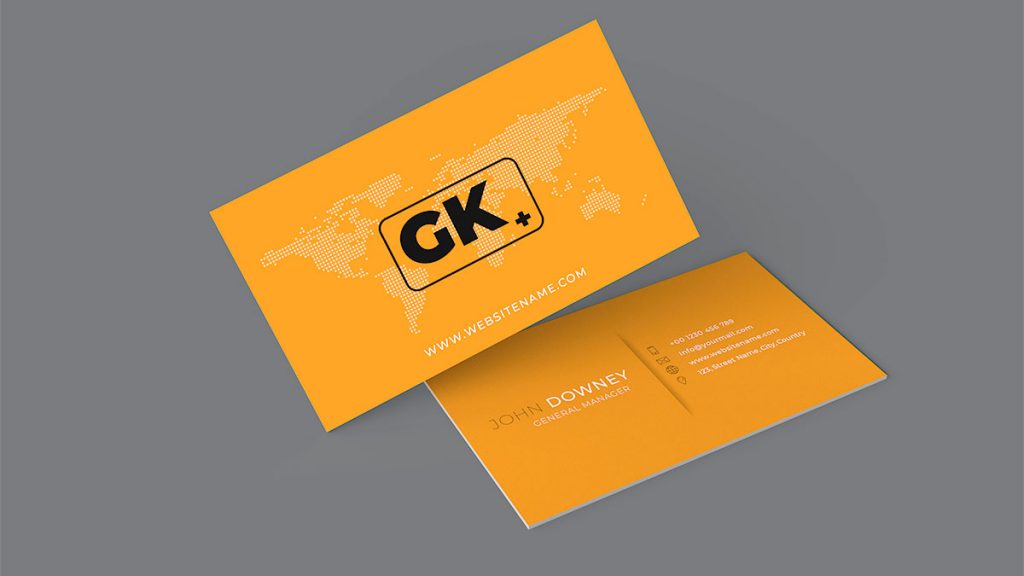<p>Creating a business card in Photoshop may seem daunting at first, but there are plenty of tutorials available online to guide you through the process step-by-step. You can choose from different templates or start from scratch and customize every detail according to your liking.</p><p>Business cards are an essential tool for networking and branding. They are useful in creating a memorable impression among potential clients and customers. In today&#8217;s digital age, having a well-designed business card is just as crucial as having an online presence. And what better way to create your own unique business card than with Photoshop?</p><p><a href="http://blog.visibledev.net/category/tutorials/adobe-photoshop/">Photoshop</a> is a powerful tool that can help you design creative, professional-looking business cards that stand out from the crowd. With its endless possibilities of customization, you can create something that truly represents your brand identity. Whether it&#8217;s incorporating your logo or using unique typography, Photoshop allows you to unleash your creativity.</p><h2 class="wp-block-heading">Design a Print-Ready Business Card in Photoshop</h2><p>With Photoshop, you have complete control over every aspect of your business card design. Choose from pre-made templates or create your own unique layout. Customize typography, colors, images, and graphics to perfectly match your brand style guide. With the ability to edit every element separately, you can ensure that each detail is precisely how you want it.</p><p>One advantage of creating your business card in Photoshop is the high-resolution output it provides. This means that your final product will be crisp and sharp no matter what size it’s printed at.</p><p>In these tutorials, you are going to learn how to design a business card in Photoshop that can be immediately printed. You can learn the process of marketing it using the EDDM service provided by the United States Post Office on the <a href="https://www.catdi.com/printing/eddm-every-door-direct-mail/" target="_blank" rel="noreferrer noopener">Catdi</a> website. The tutorial is not too complicated, but you have to pay attention to the preparation of the canvas, in order to obtain a business card which can be printed. </p><div class="wp-block-image"><figure class="aligncenter size-large"><img src="http://blog.visibledev.net/wp-content/uploads/2020/04/Business-cards-Step-1.png" alt="" class="wp-image-2688"/></figure></div><h2 class="wp-block-heading">Step 1</h2><p> First step in designing business card in Photoshop is to open up photoshop and get our document which is 9cm x 6cm, CMYK and 300dpi. Now go to View/New Guide and select &#8220;Vertical 0cm&#8221; and then do the same but instead of 0cm do 0.5cm, again but with the size 8.5cm and again but with 9cm. Now go to View/New Guide and select &#8220;Horizontal&#8221; 0cm and then do the same but instead of 0cm do 0.5cm, again but with 5.5cm and again but with 6cm. This will be our bleed of 5mm which most printers need for quality printing. You should now have something like the image below! </p><div class="wp-block-image"><figure class="aligncenter size-large"><img src="http://blog.visibledev.net/wp-content/uploads/2020/04/Business-cards-Step-2.png" alt="creating a print ready business card" class="wp-image-2689"/></figure></div><h2 class="wp-block-heading">Step 2</h2><p>Now its time to the gradient, so click the gradient tool or just press (G). Making your foreground color #2b272a and your background color #3c353a and now drag it from bottom left to top right and you should have something like the image below! </p><div class="wp-block-image"><figure class="aligncenter size-large"><img src="http://blog.visibledev.net/wp-content/uploads/2020/04/Business-cards-Step-3.png" alt="Creating a background in photoshop" class="wp-image-2691"/></figure></div><h2 class="wp-block-heading">Step 3</h2><p> Now it’s time to start designing. What color will you prefer as the base color of your business card? Select a color that you want as a base color for your business card design. Here I used<strong>#000000</strong>, as a base color. It is basically BLACK. To make your whole document black you have to select <strong>Paint Bucket Tool (Shotkey is G)</strong>. Create a new layer and fill your document. </p><div class="wp-block-image"><figure class="aligncenter size-large"><img src="http://blog.visibledev.net/wp-content/uploads/2020/04/Business-cards-Step-4.png" alt="adding background image in photoshop" class="wp-image-2692"/></figure></div><h2 class="wp-block-heading">Step 4</h2><p>Select ;<strong>Rectangular Marquee Tool.</strong><br>Now create a rectangular on the document. You can choose your favorite color from ;the <strong>color picker</strong> ;to fill your rectangular. For this design, we use ;<strong># 00a8ec</strong>. To fill the rectangle, you have to select ;the <strong>Paint Bucket Tool ;</strong>again. Fill the rectangular. You can use this rectangular to add office address, phone number or email address.<br></p><div class="wp-block-image"><figure class="aligncenter size-large"><img src="http://blog.visibledev.net/wp-content/uploads/2020/04/Business-cards-Step-5.png" alt="adding a footer in photoshop" class="wp-image-2693"/></figure></div><h2 class="wp-block-heading">Step 5</h2><p> Creating a rectangle is very easy! Isn’t it? Now you have to create 2 or 3 more rectangles similar to this one. You can easily copy this rectangle to get 3 or more rectangles or even you can follow step 4 to practice how to create rectangles! If you want to copy, then you have to copy this layer and paste it. You will new layers of rectangles. </p><p>After creating your rectangles you can use the move tool to move these rectangles. You can place these to any favorite position. If you want, you can apply different colors for each of your rectangles. We did not change colors. But the choice is up to you. We place these rectangles one after another. Next step in our tutorial for designing a business card in Photoshop.</p><div class="wp-block-image"><figure class="aligncenter size-large"><img src="http://blog.visibledev.net/wp-content/uploads/2020/04/Business-cards-Step-6.png" alt="doing the front of the business card" class="wp-image-2694"/></figure></div><h2 class="wp-block-heading">Step 6</h2><p> It’s time to type something to make your design look more professional. Select <strong>Horizontal type Tool </strong>and type your name. Here I typed a sample name called “<strong>John Doe</strong>“. Here you can place your name or even the name of your client for whom you are planning to design this business card.</p><p>What should be the font size? Well, for the Business cards standard text size is 10px. Font size is very important for business card design. Font size can vary according to your font style. Here I used 24px as it looks good. Name is always a focal point. So the font size of the Name should be higher than other text. You can choose the font style. Here I used ;Nyala ;and I made it ;BOLD ;to focus on the name and give the name a professional look.</p><p>After your name, you will have to put the name of your company if you are working for any company. In that case, you have to focus on your company and the Company name size will be bigger than your name. The standard size of the company name is about 18xp to 22px. In this design, I did not use any Company name. The company name will be below your name with a bigger font, you just have to keep in mind. As I am designing a personal business card, so I do not need to place a company name here.</p><p>You can add any style to the text. I place the name on the top right corner of my document. For styling your text, you will get the option in the top left corner or even in the lower right. You can also add a layer style. Here I did not use any style for text as I wanted to make it simpler. </p><div class="wp-block-image"><figure class="aligncenter size-large"><img src="http://blog.visibledev.net/wp-content/uploads/2020/04/Business-cards-Step-7.png" alt="adding the stamp" class="wp-image-2695"/></figure></div><h2 class="wp-block-heading">Step 7</h2><p>In this step in our tutorial for designing a business card in Photoshop, you can start to add the next text. As it is a personal business card, so after the name of yours, you can place your profession. Here, I add a profession just after the name. And you remember the rectangles? Here we will place the email address, phone number, office address, and others if you want. For these, I used the text size 9px. It is a regular font size for the rest of the texts.</p><div class="wp-block-image"><figure class="aligncenter size-large"><img src="http://blog.visibledev.net/wp-content/uploads/2020/04/Business-cards-Step-8.png" alt="" class="wp-image-2697"/></figure></div><h2 class="wp-block-heading">Step 8</h2><p>
This is the final stage, simply write your details out and you should have something like the image below.

</p><p> In the wake of finishing all your content, it is time to add a symbol to your business card. In the event that you have your own business symbol, then you can likewise include those or on the off chance that you don’t have any then you can basically download the free symbol from web. Remember to pursuit .png records as though you download .png documents then you will get a straightforward foundation that will make your business card look more wonderful.</p><p>Here I have utilized ;the Custom Shape tool ;to use different kinds of symbols for location, email and for the telephone. In the wake of opening the custom shape device and select a custom shape symbol as indicated by your need. At that point drag the custom shape symbol to your business card and spot it where you need to place it. It is super easy to use. </p><div class="wp-block-image"><figure class="aligncenter size-large"><img src="http://blog.visibledev.net/wp-content/uploads/2020/04/Business-cards-Step-8a.png" alt="" class="wp-image-2698"/></figure></div><p> This is the look after placing the symbols for address, email and phone number. How does it look like? It will obviously give you a professional look. </p><div class="wp-block-image"><figure class="aligncenter size-large"><img src="http://blog.visibledev.net/wp-content/uploads/2020/04/Business-cards-Step-9.png" alt="" class="wp-image-2699"/></figure></div><h2 class="wp-block-heading">Step 9</h2><p>Now to ;make our business card design more professional, we can add some extra styling just like drop shadow effect. It will give your business card a cool look. I used drop shadow for the rectangles. We created 3 rectangles. Right? First of all. You have to select the layer of rectangles.<br>You have to select one by one to apply the drop shadow. Select one layer and go to the settings of drop shadow.<br></p><div class="wp-block-image"><figure class="aligncenter size-large"><img src="http://blog.visibledev.net/wp-content/uploads/2020/04/Business-cards-Step-9a.png" alt="" class="wp-image-2700"/></figure></div><p> Click on Drop Shadow, you will see the settings of the drop shadow. Make the blend mode “Multiply”. You can use a shadow color of your choice. Distance will indict how far your shadow will be from your layer.<br>Here I selected the distance 2px. Spread is 0px and size of the shadow is 2px. The angle of the shadow is very important. I used 90-degree angle. Click on OK. </p><div class="wp-block-image"><figure class="aligncenter size-large"><img src="http://blog.visibledev.net/wp-content/uploads/2020/04/Business-cards-Step-9b.png" alt="" class="wp-image-2701"/></figure></div><div class="wp-block-image"><figure class="aligncenter size-large"><img src="http://blog.visibledev.net/wp-content/uploads/2020/04/Business-cards-Step-9c.png" alt="" class="wp-image-2702"/></figure></div><p> Here is the effect of applying the drop shadow. It will give you a very light effect, but this light effect will add extra value to your design. </p><div class="wp-block-image"><figure class="aligncenter size-large"><img src="http://blog.visibledev.net/wp-content/uploads/2020/04/final-results.png" alt="" class="wp-image-2703"/></figure></div>Finalising the print ready business card design<p>In conclusion, creating a business card in Photoshop is a great way to create an impactful and professional design. With Photoshop, you can customize your business cards to be as unique as your products and services. By following the steps outlined in this article, you will be able to create a business card that stands out from the competition. Additionally, utilizing the tools available in Photoshop can make this process easier and quicker than ever before.</p><hr class="wp-block-separator has-css-opacity is-style-wide"/><p>Source: <a href="http://www.designfreebie.com/how-to-make-your-own-business-cards-using-photoshop/" target="_blank" aria-label="webappers (opens in a new tab)" rel="noreferrer noopener nofollow" class="rank-math-link">designfreebie</a></p>
How to Design a Print-Ready Business Card in Photoshop