<p>In this tutorial I`m going to show you how to easily design a clear, clean and beautiful Login form in Photoshop. Along the way, we`ll use different tools, apply multiple styles and create nice effects. </p><p>Designing a clean and beautiful login form in Photoshop can be a daunting task for beginners. However, with the right tools and techniques, it is possible to create an attractive login form that not only looks great but also functions properly. In this article, we will guide you step-by-step on how to design an elegant login form in Photoshop that will impress your users.</p><p>Firstly, it is important to understand the purpose of a login form. The main objective of a login form is to allow users to access your website or application by entering their credentials. Therefore, it is essential that the login form is easy-to-use and visually appealing. A well-designed login form can increase user engagement and improve user experience.</p><h2 class="wp-block-heading">How to Design a Login Form in Photoshop</h2><p>Let&#8217;s start to create our Login Form in Photoshop. </p><h2 class="wp-block-heading">Step 1</h2><p> Open <a href="http://blog.visibledev.net/category/tutorials/adobe-photoshop/">Adobe Photoshop</a>, and create a new Photoshop document. </p><div class="wp-block-image"><figure class="aligncenter"><img src="http://www.tutorialchip.com/wp-content/uploads/2011/11/Step-1-new-document-520x319.jpg" alt="Beautiful Login Form in Photoshop" class="wp-image-20493"/></figure></div><h2 class="wp-block-heading">Step 2</h2><p>
Set your foreground color to # f5f5f5. Now draw a rectangle shape as show below by using <strong>Rectangle Tool</strong><strong>(U)</strong>. Name this layer “<strong>Base Layer</strong>“.

</p><div class="wp-block-image"><figure class="aligncenter"><img src="http://www.tutorialchip.com/wp-content/uploads/2011/11/Step-2-520x364.jpg" alt="" class="wp-image-20496"/></figure></div><p>

Apply the following blending option on <strong>Base Layer</strong>.

<strong>Inner Glow</strong><strong></strong></p><div class="wp-block-image"><figure class="aligncenter"><img src="http://www.tutorialchip.com/wp-content/uploads/2011/11/Step-2-Inner-Glow1-520x387.jpg" alt="" class="wp-image-20497"/></figure></div><strong>Stroke</strong><p></p><div class="wp-block-image"><figure class="aligncenter"><img src="http://www.tutorialchip.com/wp-content/uploads/2011/11/Step-2-Stroke-520x386.jpg" alt="" class="wp-image-20498"/></figure></div><p><strong>Preview</strong></p><div class="wp-block-image"><figure class="aligncenter"><img src="http://www.tutorialchip.com/wp-content/uploads/2011/11/Step-2-Final-Preview-520x364.jpg" alt="" class="wp-image-20499"/></figure></div><h2 class="wp-block-heading">Step 3</h2><p> Set your foreground color to # ffffff. Now draw a rectangle shape as shown below by using <strong>Rectangle Tool (U)</strong>. ;Rename this layer into “<strong>User Name</strong>“. </p><div class="wp-block-image"><figure class="aligncenter"><img src="http://www.tutorialchip.com/wp-content/uploads/2011/11/Step-31-520x364.jpg" alt="" class="wp-image-20500"/></figure></div><h2 class="wp-block-heading">Step 4</h2><p>
Now duplicate the “<strong>User Name</strong>” layer (Ctrl+J). Move it down and change the name of the duplicate rectangle layer into “<strong>Password</strong>“.

</p><div class="wp-block-image"><figure class="aligncenter"><img src="http://www.tutorialchip.com/wp-content/uploads/2011/11/Step-4-Preview-520x364.jpg" alt="" class="wp-image-20503"/></figure></div><p>

Apply the following blending options on “<strong>User Name</strong>“.

<strong>Inner Shadow</strong></p><div class="wp-block-image"><figure class="aligncenter"><img src="http://www.tutorialchip.com/wp-content/uploads/2011/11/Step-3-Inner-Shadow1-520x385.jpg" alt="" class="wp-image-20501"/></figure></div><p><strong>Stroke</strong></p><div class="wp-block-image"><figure class="aligncenter"><img src="http://www.tutorialchip.com/wp-content/uploads/2011/11/Step-3-Stroke1-520x386.jpg" alt="" class="wp-image-20504"/></figure></div><p><strong>Preview</strong></p><div class="wp-block-image"><figure class="aligncenter"><img src="http://www.tutorialchip.com/wp-content/uploads/2011/11/Step4-Final-Preview-520x364.jpg" alt="" class="wp-image-20506"/></figure></div><h2 class="wp-block-heading">Step 5</h2><p> Set your foreground color to # 4b8df8. Now draw a rectangle shape as shown below by using <strong>Rectangle Tool (U)</strong>. ;Rename this layer into “<strong>Button</strong>“. </p><div class="wp-block-image"><figure class="aligncenter"><img src="http://www.tutorialchip.com/wp-content/uploads/2011/11/Step-5-Preview-520x364.jpg" alt="" class="wp-image-20514"/></figure></div><p>

Apply the following blending options on “<strong>Button</strong>“.

<strong>Stroke</strong></p><div class="wp-block-image"><figure class="aligncenter"><img src="http://www.tutorialchip.com/wp-content/uploads/2011/11/Step-5-Stroke-520x387.jpg" alt="" class="wp-image-20515"/></figure></div><p><strong>Preview</strong></p><div class="wp-block-image"><figure class="aligncenter"><img src="http://www.tutorialchip.com/wp-content/uploads/2011/11/Step-5-Button-Preview-520x364.jpg" alt="" class="wp-image-20516"/></figure></div><h2 class="wp-block-heading">Step 6</h2><p> Set your foreground color to # f8f3f3. Now draw a rectangle shape as shown below by using Rectangle Tool (U). ;Rename this layer into “checkbox“. </p><div class="wp-block-image"><figure class="aligncenter"><img src="http://www.tutorialchip.com/wp-content/uploads/2011/11/Step-6-Check-box-520x364.jpg" alt="" class="wp-image-20517"/></figure></div><p> Apply the following blending options on “<strong>CheckBox</strong>“. <strong>Inner Shadow</strong></p><div class="wp-block-image"><figure class="aligncenter"><img src="http://www.tutorialchip.com/wp-content/uploads/2011/11/Step-6-Inner-Shadow-520x388.jpg" alt="" class="wp-image-20518"/></figure></div><p><strong>Stroke</strong></p><div class="wp-block-image"><figure class="aligncenter"><img src="http://www.tutorialchip.com/wp-content/uploads/2011/11/Step-6-Stroke-520x390.jpg" alt="" class="wp-image-20519"/></figure></div><p><strong>Preview</strong></p><div class="wp-block-image"><figure class="aligncenter"><img src="http://www.tutorialchip.com/wp-content/uploads/2011/11/Step-6-Final-Preview-520x364.jpg" alt="" class="wp-image-20520"/></figure></div><h2 class="wp-block-heading">Set 7</h2><p> Set your foreground color to # 000000. Using <strong><a href="https://helpx.adobe.com/photoshop/using/tool-techniques/horizontal-type-tool.html" target="_blank" rel="noreferrer noopener">Horizontal Type Tool (T)</a></strong>, Set fonts “Arial” and type the Sing in text on “Base Layer”. </p><div class="wp-block-image"><figure class="aligncenter"><img src="http://www.tutorialchip.com/wp-content/uploads/2011/11/Step-7-Sing-in-520x364.jpg" alt="" class="wp-image-20522"/></figure></div><h2 class="wp-block-heading">Step 8</h2><p> Set your foreground color to #000000. Apply the same method on other texts, “<strong>User Name</strong>” and “<strong>Password</strong>” </p><div class="wp-block-image"><figure class="aligncenter"><img src="http://www.tutorialchip.com/wp-content/uploads/2011/11/Step-8-520x364.jpg" alt="" class="wp-image-20583"/></figure></div><h2 class="wp-block-heading">Step 9</h2><p> Set your foreground color to # f8f4f4. Using <strong>Horizontal Type Tool(T)</strong>, Set fonts “<strong>Arial</strong>” and type the Sing in the text on “<strong>Button</strong>” </p><div class="wp-block-image"><figure class="aligncenter"><img src="http://www.tutorialchip.com/wp-content/uploads/2011/11/Step-9-Sing-in-520x364.jpg" alt="" class="wp-image-20584"/></figure></div><p>

Apply the following blending options on “<strong>Button Text</strong>“.

<strong>Outer Glow</strong></p><div class="wp-block-image"><figure class="aligncenter"><img src="http://www.tutorialchip.com/wp-content/uploads/2011/11/Step-9-Outer-Glow-520x387.jpg" alt="" class="wp-image-20586"/></figure></div><p><strong>Preview</strong></p><div class="wp-block-image"><figure class="aligncenter"><img src="http://www.tutorialchip.com/wp-content/uploads/2011/11/Step-9-Preview-520x364.jpg" alt="" class="wp-image-20587"/></figure></div><h2 class="wp-block-heading">Step 10</h2><p>
Set your foreground color to # 888686. Using <strong>Horizontal Type Tool</strong><strong>(T)</strong>, Set fonts “<strong>Arial</strong>” and type the Sing in text on “<strong>Base Layer</strong>”

</p><div class="wp-block-image"><figure class="aligncenter"><img src="http://www.tutorialchip.com/wp-content/uploads/2011/11/Step-10-preview-520x364.jpg" alt="" class="wp-image-20590"/></figure></div><h2 class="wp-block-heading">Final Preview</h2><div class="wp-block-image"><figure class="aligncenter"><img src="http://www.tutorialchip.com/wp-content/uploads/2011/11/Sing-in-Final-Preview2.jpg" alt="" class="wp-image-20591"/></figure></div><hr class="wp-block-separator has-css-opacity is-style-wide"/><p>In conclusion, designing a clean and beautiful login form in Photoshop is possible with the right techniques and know-how. By understanding the fundamentals of Photoshop, such as shapes, layers, and text tools, it is possible to create a modern yet user-friendly design. Additionally, keeping the form&#8217;s color palette simple and streamlined will ensure it is easy to read and digest.</p>
How to Design a Clean and Beautiful Login Form in Photoshop