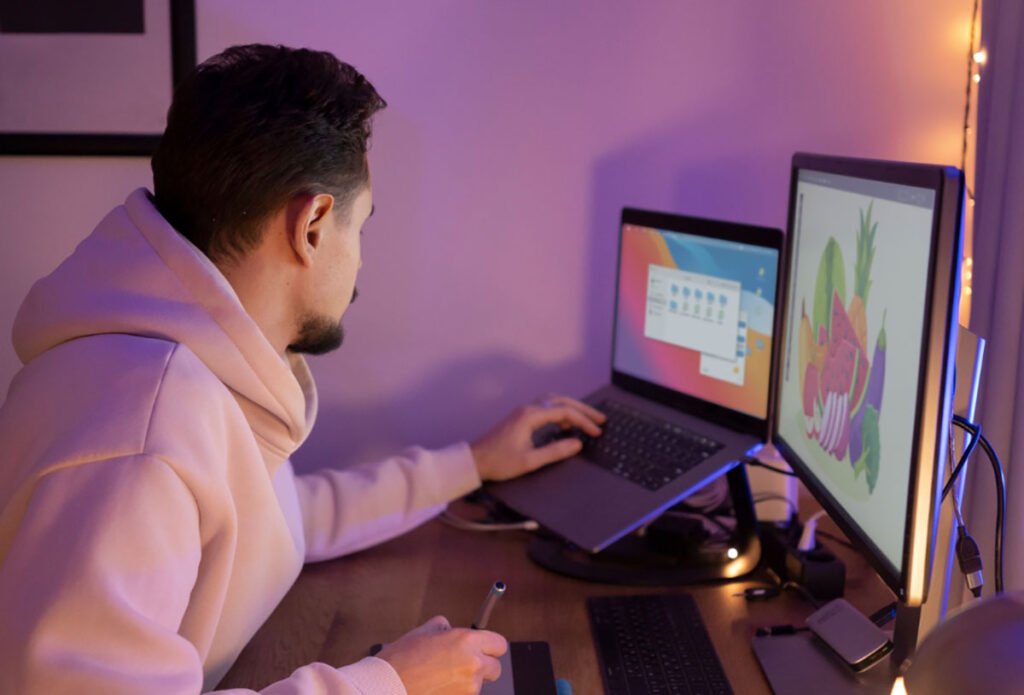<p>These free GIMP plugins unlock a world of possibilities for artists and photographers seeking to elevate their projects without breaking the bank. Welcome to the world of <strong>GIMP</strong> (GNU Image Manipulation Program), a powerful <em>free and open-source</em> image editing software that stands tall among its commercial counterparts. Whether you&#8217;re a graphic designer, photographer, or just an enthusiastic hobbyist, GIMP provides an array of tools and features that enable you to create stunning visuals without breaking the bank. With its robust capabilities, GIMP is a go-to choice for many looking to edit images, create graphics, and perform complex photo manipulations.</p><p>But what truly sets GIMP apart is its extensibility through <strong><a href="http://blog.visibledev.net/gimp-lovers-brushes-actions-helpful-tutorials/">plugins</a></strong>. These small software additions allow users to enhance GIMP&#8217;s functionality significantly. By integrating plugins, you can:</p><ul class="wp-block-list"><li><strong>Access additional features:</strong> Many plugins introduce unique tools and filters unavailable in the base software.</li>

<li><strong>Streamline your workflow:</strong> Plugins can automate repetitive tasks, saving you valuable time during your projects.</li>

<li><strong>Customize your experience:</strong> Tailor GIMP to your specific needs by selecting plugins that align with your creative goals.</li></ul><p>In 2023, the focus on <strong>free GIMP plugins</strong> remains essential. As the digital landscape continues to evolve, artists and designers always look for efficient ways to enhance their work without incurring costs. Free plugins provide essential functionalities and foster a vibrant community where users can share, learn, and grow.</p><p>So, whether you’re looking to improve your photo editing skills, explore digital painting, or create intricate designs, the right plugins can elevate your GIMP experience to new heights. Let’s dive into the exciting world of the top 11 free GIMP plugins that you can use in 2023!</p><div class="wp-block-image"><figure class="aligncenter size-full"><img src="http://blog.visibledev.net/wp-content/uploads/2023/04/Free-GIMP-Plugins.jpg" alt="Free GIMP Plugins" class="wp-image-5234"/><figcaption class="wp-element-caption">Image credit: GIMP</figcaption></figure></div><h2 class="wp-block-heading">What to Look for in GIMP Plugins</h2><p>When diving into the vast ocean of GIMP plugins, it’s essential to know what to look for to ensure you’re enhancing your editing experience effectively. Here are some key features to consider:</p><h3 class="wp-block-heading">Key Features to Consider</h3><ul class="wp-block-list"><li><strong>Compatibility:</strong> Always check if the plugin is compatible with your version of GIMP. Using outdated or incompatible plugins can lead to crashes or unexpected behavior.</li>

<li><strong>Ease of Use:</strong> A user-friendly interface is crucial. Look for plugins that offer precise instructions and intuitive controls, allowing you to integrate them seamlessly into your workflow.</li>

<li><strong>Functionality:</strong> Consider the plugin&#8217;s specific tasks or enhancements. Whether it offers advanced filters, batch processing capabilities, or unique artistic effects, make sure it meets your needs.</li></ul><h3 class="wp-block-heading">Importance of Community Support and Updates</h3><p>Another vital aspect to consider is the <strong>community support</strong> surrounding the plugin. A strong community can provide:</p><ul class="wp-block-list"><li>Regular updates to ensure compatibility with the latest GIMP versions.</li>

<li>Active forums or discussion boards where users can share tips, troubleshoot issues, and offer feedback.</li>

<li>Access to tutorials and resources that can help you maximize the plugin&#8217;s potential.</li></ul><p>For example, plugins like G&#8217;MIC have extensive community support, making it easier for users to find help and resources.</p><h3 class="wp-block-heading">Streamlining Workflows and Improving Productivity</h3><p>Ultimately, the right plugins can dramatically <strong>streamline your workflow</strong> and enhance productivity. Here’s how:</p><ul class="wp-block-list"><li><strong>Automation:</strong> Many plugins allow you to automate repetitive tasks, saving hours of manual work. For instance, batch-processing plugins can apply the same adjustments to multiple images simultaneously.</li>

<li><strong>Enhanced Creativity:</strong> Plugins provide additional effects and tools to experiment more freely without the fear of ruining your original work.</li>

<li><strong>Faster Results:</strong> By reducing the time spent on tedious processes, you can focus more on the creative aspects of your projects, leading to higher-quality outputs.</li></ul><p>In conclusion, when searching for GIMP plugins, keeping these factors in mind will not only enrich your experience but also empower you to work more efficiently and creatively!</p><h2 class="wp-block-heading">Overview of the Top 11 Free GIMP Plugins</h2><p>As we delve into the world of GIMP plugins, get ready to unlock a treasure trove of tools that can elevate your image editing game. In this section, we will explore the <strong>top 11 free GIMP plugins</strong> you should consider trying in 2023. Each plugin is selected based on its capability to enhance functionality, ease of use, and overall contribution to improving your creative process.</p><h3 class="wp-block-heading">What to Expect</h3><p>In the following list, you will find:</p><ul class="wp-block-list"><li><strong>Detailed Descriptions:</strong> Each plugin will be followed by an overview of its primary function and unique features.</li>

<li><strong>Key Features:</strong> We will highlight the standout attributes that set each plugin apart.</li>

<li><strong>Use Cases:</strong> Real-world examples of how these plugins can be applied in your projects, giving you inspiration and insight.</li></ul><h3 class="wp-block-heading">Selection Criteria</h3><p>Our selection process focused on the following criteria:</p><ul class="wp-block-list"><li><strong>Functionality:</strong> The ability of the plugin to significantly impact image editing or graphic design.</li>

<li><strong>User Feedback:</strong> Reviews and ratings from the GIMP community that demonstrate the plugin&#8217;s reliability and usefulness.</li>

<li><strong>Update Frequency:</strong> Plugins that are regularly maintained and updated to remain compatible with the latest versions of GIMP.</li>

<li><strong>Ease of Installation:</strong> The installation process is straightforward for users of all skill levels.</li></ul><p>With these criteria in mind, let&#8217;s jump into our curated list of the <strong>top 11 free GIMP plugins</strong> for 2023, each designed to enhance your GIMP experience and unleash your creativity.</p><p>Here’s a quick recap of the <strong>11 free GIMP plugins</strong> we’ve discussed:</p><ul class="wp-block-list"><li>G&#8217;MIC: A comprehensive suite of filters and effects.</li>

<li>Resynthesizer: For texture synthesis and object removal.</li>

<li>Layer Effects: Enhancing designs with drop shadows and glows.</li>

<li>GIMP Paint Studio: A digital painting toolkit.</li>

<li>FX-Foundry: A collection of scripts for automation.</li>

<li>BIMP: Batch image manipulation for efficiency.</li>

<li>GIMP Animation Package (GAP): Creating animations with ease.</li>

<li>PhotoGIMP: Mimicking Adobe Photoshop&#8217;s interface.</li>

<li>Liquid Rescale: Smart resizing of images.</li>

<li>GIMP Texturize: Effective texturing methods.</li>

<li>OpenColorIO: Advanced color management.</li></ul><div class="wp-block-image"><figure class="aligncenter size-full"><img src="http://blog.visibledev.net/wp-content/uploads/2023/04/G-MIC.jpg" alt="gmic gimp free plugin" class="wp-image-5236"/><figcaption class="wp-element-caption">Image credit: G&#8217;MIC</figcaption></figure></div><h2 class="wp-block-heading">Plugin 1: <a href="https://gmic.eu/" target="_blank" rel="noreferrer noopener">G&#8217;MIC</a></h2><p><a href="https://gmic.eu/" target="_blank" rel="noreferrer noopener">G&#8217;MIC</a> (GREYC&#8217;s Magic for Image Computing) is a powerful image-processing framework that has become a staple for GIMP users around the globe. This versatile plugin offers a vast collection of filters and effects, enabling you to transform your images in ways you never thought possible. Whether you&#8217;re looking to apply artistic effects, enhance details, or even perform complex image manipulations, G&#8217;MIC has you covered.</p><h3 class="wp-block-heading">Description</h3><p>G&#8217;MIC is not just a plugin; it&#8217;s a comprehensive toolkit that enhances GIMP&#8217;s capabilities with over <strong>500 filters</strong>. From simple adjustments to complex effects, G&#8217;MIC provides an intuitive interface, allowing users to navigate its extensive library easily. You can access many options ranging from basic image enhancement to advanced artistic effects, making it suitable for beginners and seasoned professionals alike.</p><h3 class="wp-block-heading">Key Features</h3><ul class="wp-block-list"><li><strong>Extensive Filter Library:</strong> With hundreds of filters available, you can choose from categories like <em>artistic</em>, <em>enhancement</em>, <em>deformations</em>, and <em>special effects</em>.</li>

<li><strong>Customizable Parameters:</strong> Many filters come with adjustable parameters, allowing you to fine-tune effects to fit your creative vision.</li>

<li><strong>Batch Processing:</strong> G&#8217;MIC supports batch processing, enabling you to simultaneously apply effects to multiple images, thus saving valuable time.</li>

<li><strong>Interactive Preview:</strong> The plugin provides real-time previews of filters so you can see the results before applying them to your image.</li></ul><h3 class="wp-block-heading">Use Cases</h3><p>G&#8217;MIC can enhance photo editing in numerous ways. Here are some practical examples:</p><ul class="wp-block-list"><li><strong>Artistic Transformations:</strong> Utilize filters such as <em>&#8220;Watercolor&#8221;</em> or <em>&#8220;Oil Painting&#8221;</em> to give your photographs a unique, painted look.</li>

<li><strong>Enhancement Techniques:</strong> Apply sharpened or noise-reduction filters to improve the clarity and quality of your images.</li>

<li><strong>Creative Effects:</strong> Experiment with effects like <em>&#8220;Glitch&#8221;</em> or <em>&#8220;Pixel Art&#8221;</em> for fun, eye-catching designs that stand out on social media.</li>

<li><strong>Texture Applications:</strong> Use G&#8217;MIC to add textures and overlays, creating depth and interest in your compositions.</li></ul><p>In summary, G&#8217;MIC is a must-have plugin for anyone looking to expand their image editing capabilities in GIMP. Its extensive library of filters and effects, combined with user-friendly features, makes it an invaluable tool for novice and experienced users. Don&#8217;t miss the opportunity to elevate your editing skills with G&#8217;MIC!</p><div class="wp-block-button is-style-fill" style="text-align:center;"><a class="wp-block-button__link has-text-color has-very-light-gray-color has-background" href="https://gmic.eu/" style="background-color:#2da3ac" title="gmic" target="_blank" rel="noreferrer noopener">Download</a></div><div class="wp-block-image"><figure class="aligncenter size-full"><img src="http://blog.visibledev.net/wp-content/uploads/2023/04/Resynthesizer-Free-GIMP-Plugin.jpg" alt="Resynthesizer Free GIMP Plugin" class="wp-image-5237"/><figcaption class="wp-element-caption">Image credit: Resynthesizer github</figcaption></figure></div><h2 class="wp-block-heading">Plugin 2: <a href="https://github.com/bootchk/resynthesizer?tab=readme-ov-file" target="_blank" rel="noreferrer noopener">Resynthesizer</a></h2><p><a href="https://github.com/bootchk/resynthesizer?tab=readme-ov-file" target="_blank" rel="noreferrer noopener">Resynthesizer</a> is a remarkable GIMP plugin that focuses on texture synthesis and image manipulation. Its primary function is to intelligently fill in selected areas of an image by analyzing surrounding pixels, making it an indispensable tool for photographers and graphic designers. Whether you need to remove unwanted objects or create seamless textures, Resynthesizer offers powerful capabilities that enhance your editing workflow.</p><h3 class="wp-block-heading">Description</h3><p>At its core, Resynthesizer uses advanced algorithms to synthesize textures based on an image&#8217;s surrounding area. This means you can easily remove distractions—like a stray person in the background or an unwanted sign—without leaving visible traces. The plugin intelligently reconstructs the background, making it appear that the removed object was never there. It also allows for the creation of custom textures, which is perfect for graphic design projects.</p><h3 class="wp-block-heading">Key Features</h3><ul class="wp-block-list"><li><strong>Object Removal:</strong> Easily eliminate unwanted elements from your images with a few simple clicks.</li>

<li><strong>Texture Creation:</strong> Generate new textures from existing images, ensuring they blend seamlessly into your design.</li>

<li><strong>Seamless Tiling:</strong> Create textures that can be tiled without noticeable seams, ideal for backgrounds and patterns.</li>

<li><strong>Advanced Synthesis:</strong> Utilize intelligent algorithms to fill selected areas based on pixel analysis, preserving natural appearance.</li></ul><h3 class="wp-block-heading">Use Cases</h3><p>Let&#8217;s dive into a real-world example to illustrate the effectiveness of Resynthesizer. Imagine you&#8217;re working on a landscape photograph that has a distracting telephone pole cutting through the scene. Using Resynthesizer, you can:</p><ol class="wp-block-list"><li><strong>Select the Telephone Pole:</strong> Use the selection tool to outline the pole.</li>

<li><strong>Apply Resynthesizer:</strong> Navigate to <em>Filters >; Enhance >; Heal Selection</em> to remove the object.</li>

<li><strong>View the Result:</strong> The plugin will fill in the area, seamlessly blending the background to make it appear untouched.</li></ol><p>The results are often astonishing—what was once an eye sore becomes a flawlessly composed image. In another instance, a designer might need a custom texture for a digital art project. By selecting an area of a textured surface and using Resynthesizer, they can create a tileable texture that enhances their artwork.</p><p>In summary, Resynthesizer is an essential plugin for GIMP users looking to take their image editing to the next level. Its ability to remove objects and create textures saves time and enhances the overall quality of your projects. With Resynthesizer, you can make more creative choices in your editing efforts!</p><div class="wp-block-button is-style-fill" style="text-align:center;"><a class="wp-block-button__link has-text-color has-very-light-gray-color has-background" href="https://github.com/bootchk/resynthesizer?tab=readme-ov-file" style="background-color:#2da3ac" title="Resynthesizer" target="_blank" rel="noreferrer noopener">Download</a></div><div class="wp-block-image"><figure class="aligncenter size-full"><img src="http://blog.visibledev.net/wp-content/uploads/2023/04/Layer-Effects-plugin-for-gimp.jpg" alt="Layer Effects plugin for gimp" class="wp-image-5239"/><figcaption class="wp-element-caption">Image credit: github</figcaption></figure></div><h2 class="wp-block-heading">Plugin 3: <a href="https://github.com/bzed/gimp-plugin-registry/blob/master/layer-effects/layerfx.2.8.py" target="_blank" rel="noreferrer noopener">Layer Effects</a></h2><p><a href="https://github.com/bzed/gimp-plugin-registry/blob/master/layer-effects/layerfx.2.8.py" target="_blank" rel="noreferrer noopener">Layer Effects</a> is a powerful GIMP plugin that enhances your design capabilities by offering a variety of layer styles and effects. This plugin allows you to easily add depth and dimension to your projects, making it an essential tool for graphic designers and photographers. With Layer Effects, you can create striking visuals that stand out, whether working on a simple graphic or a complex composition.</p><h3 class="wp-block-heading">Description</h3><p>The Layer Effects plugin provides a comprehensive set of options to modify the appearance of layers within GIMP. This plugin equips you with the tools to give your designs a polished, professional look, from shadows and glows to bevels and overlays. With just a few clicks, you can transform ordinary layers into eye-catching elements that capture attention.</p><h3 class="wp-block-heading">Key Features</h3><ul class="wp-block-list"><li><strong>Drop Shadows:</strong> Create realistic drop shadows that add depth to your layers, enhancing the three-dimensional feel of your designs.</li>

<li><strong>Inner and Outer Glows:</strong> Apply glowing effects that can be customized in color and intensity. These effects are perfect for highlighting text or shapes.</li>

<li><strong>Bevel and Emboss:</strong> Bevel effects create a raised or pressed appearance, adding dimension to your layers.</li>

<li><strong>Stroke Options:</strong> Outline layers with customizable stroke settings, allowing for bold or subtle edges depending on your project needs.</li></ul><h3 class="wp-block-heading">Use Cases</h3><p>The Layer Effects plugin can be applied in various graphic design scenarios, allowing endless creative possibilities. Here are some potential applications:</p><ol class="wp-block-list"><li><strong>Logo Design:</strong> Use drop shadows and glows to make your logo pop against any background, ensuring it stands out in branding materials.</li>

<li><strong>Web Design:</strong> Enhance buttons and icons with angles and strokes, creating interactive elements that invite clicks.</li>

<li><strong>Social Media Graphics:</strong> Create eye-catching posts by adding glows around text or images to draw attention to crowded feeds.</li>

<li><strong>Posters and Flyers:</strong> Utilize various effects to highlight critical information, making your promotional materials more engaging and visually appealing.</li></ol><p>In conclusion, Layer Effects is a must-have plugin for anyone looking to elevate their GIMP designs. Its versatile options allow you to customize layers in ways that can completely change the look of your projects. Incorporating Layer Effects into your workflow will enable you to create stunning visuals that leave a lasting impression!</p><div class="wp-block-button is-style-fill" style="text-align:center;"><a class="wp-block-button__link has-text-color has-very-light-gray-color has-background" href="https://logosbynick.com/wp-content/uploads/2019/03/layer-effects.zip" style="background-color:#2da3ac" title="Layer Effects plugin for gimp" target="_blank" rel="noreferrer noopener">Download</a></div><div class="wp-block-image"><figure class="aligncenter size-full"><img src="http://blog.visibledev.net/wp-content/uploads/2023/04/GIMP-Paint-Studio.jpg" alt="GIMP Paint Studio" class="wp-image-5241"/><figcaption class="wp-element-caption">Image credit: GIMP Paint Studio google code</figcaption></figure></div><h2 class="wp-block-heading">Plugin 4: <a href="https://code.google.com/archive/p/gps-gimp-paint-studio/downloads" target="_blank" rel="noreferrer noopener">GIMP Paint Studio</a></h2><p><a href="https://code.google.com/archive/p/gps-gimp-paint-studio/downloads" target="_blank" rel="noreferrer noopener">GIMP Paint Studio</a> is an exceptional plugin tailored for digital artists and illustrators. This powerful tool transforms GIMP into a comprehensive digital painting suite, making it ideal for both beginners and professionals looking to create stunning artwork. With a wide range of brushes, palettes, and customizable options, GIMP Paint Studio enables artists to unleash their creativity and bring their visions to life.</p><h3 class="wp-block-heading">Description</h3><p>The GIMP Paint Studio plugin enhances GIMP&#8217;s painting capabilities, providing a user-friendly interface that simplifies the digital art creation process. It offers an extensive selection of brushes and tools that mimic traditional painting techniques while allowing for modern digital flexibility. Whether you&#8217;re sketching, painting, or illustrating, GIMP Paint Studio has everything you need to create captivating art.</p><h3 class="wp-block-heading">Key Features</h3><ul class="wp-block-list"><li><strong>Diverse Brush Library:</strong> Choose from various brushes, including watercolors, oils, and pencils, each carefully crafted to replicate real-world media.</li>

<li><strong>Customizable Palettes:</strong> Easily create and manage custom color palettes to streamline your workflow and maintain color consistency throughout your projects.</li>

<li><strong>Pressure Sensitivity Support:</strong> For those using graphics tablets, GIMP Paint Studio supports pressure sensitivity, allowing for dynamic brush strokes that respond to your touch.</li>

<li><strong>Layer Management:</strong> Organize your artwork efficiently with advanced layer options, including blending modes and opacity settings, enabling intricate designs.</li></ul><h3 class="wp-block-heading">Use Cases</h3><p>GIMP Paint Studio opens up a world of possibilities for artists. Here are some examples of artwork that can be created using this versatile plugin:</p><ol class="wp-block-list"><li><strong>Character Concept Art:</strong> Create detailed character designs for games or animations with customizable brushes that allow for intricate features and textures.</li>

<li><strong>Digital Portraits:</strong> Use the plugin’s realistic brushes to paint lifelike portraits, capturing the subtleties of light and shadow in your subjects.</li>

<li><strong>Fantasy Landscapes:</strong> Design enchanting landscapes with various brushes that mimic natural elements, such as foliage, water, and skies.</li>

<li><strong>Children’s Book Illustrations:</strong> Bring stories to life through vibrant illustrations, utilizing the palette feature to maintain a playful and cohesive color scheme.</li></ol><p>In summary, GIMP Paint Studio is a must-have plugin for anyone serious about digital painting. Its extensive brush library, customizable options, and user-friendly interface empower artists to create breathtaking works of art. Dive into the world of digital painting with GIMP Paint Studio, and watch your artistic skills flourish!</p><div class="wp-block-button is-style-fill" style="text-align:center;"><a class="wp-block-button__link has-text-color has-very-light-gray-color has-background" href="https://code.google.com/archive/p/gps-gimp-paint-studio/downloads" style="background-color:#2da3ac" title="ToDo app concept" target="_blank" rel="noreferrer noopener">Download</a></div><div class="wp-block-image"><figure class="aligncenter size-full"><img src="http://blog.visibledev.net/wp-content/uploads/2023/04/FX-Foundry-gimp-plugin.jpg" alt="FX-Foundry gimp plugin" class="wp-image-5243"/><figcaption class="wp-element-caption">Image credit: sourceforge</figcaption></figure></div><h2 class="wp-block-heading">Plugin 5: <a href="https://gimpfx-foundry.sourceforge.net/" target="_blank" rel="noreferrer noopener">FX-Foundry</a></h2><p><a href="https://gimpfx-foundry.sourceforge.net/" target="_blank" rel="noreferrer noopener">FX-Foundry</a> is a powerful plugin for GIMP that offers an extensive collection of scripts designed to enhance your image editing experience. This versatile plugin allows users to apply various effects quickly and efficiently, streamlining the editing process while delivering professional-quality results. Whether you&#8217;re a photographer looking to add flair to your images or a graphic designer seeking unique effects, FX-Foundry has something for everyone.</p><h3 class="wp-block-heading">Description</h3><p>FX-Foundry is a treasure trove of scripts that enables users to apply various effects and transformations to their images with just a few clicks. A user-friendly interface makes it easy to access and use numerous effects, from simple adjustments to complex artistic transformations. This plugin is especially beneficial for those who want to save time without sacrificing creativity.</p><h3 class="wp-block-heading">Key Features</h3><ul class="wp-block-list"><li><strong>Extensive Collection of Scripts:</strong> FX-Foundry boasts hundreds of scripts designed to produce unique effects and rapid enhancements.</li>

<li><strong>Automation of Repetitive Tasks:</strong> Automating everyday editing tasks can save time and effort, allowing you to focus on the creative aspects of your projects.</li>

<li><strong>Intuitive User Interface:</strong> Navigate through the various effects easily, thanks to a well-organized menu that categorizes scripts for quick access.</li>

<li><strong>Customizable Options:</strong> Many effects have adjustable parameters, allowing you to fine-tune the results to fit your artistic vision.</li></ul><h3 class="wp-block-heading">Use Cases</h3><p>FX-Foundry&#8217;s diverse range of effects can be used for various applications. Here are some notable effects along with their benefits:</p><ul class="wp-block-list"><li><strong>Vintage Photo Effect:</strong> Instantly give your images a nostalgic feel by applying a vintage filter that emulates old photographs.</li>

<li><strong>Artistic Filters:</strong> Transform your photos into stunning works of art with effects like watercolor, oil painting, or sketch, perfect for adding a creative touch.</li>

<li><strong>HDR Simulation:</strong> Enhance dynamic range in your images by simulating high-dynamic-range (HDR) processing, which reveals details in shadows and highlights.</li>

<li><strong>Texture Overlays:</strong> Add depth and interest to your images by overlaying textures, such as grunge or fabric, for a unique and engaging look.</li>

<li><strong>Lighting Effects:</strong> Create dramatic lighting scenarios with effects that simulate lens flares, vignettes, or spotlighting, enhancing the mood of your images.</li></ul><p>In conclusion, FX-Foundry is an essential plugin for any GIMP user looking to elevate their image editing skills. With its vast array of scripts and user-friendly features, this plugin allows you to experiment with different effects and streamline your workflow. Give FX-Foundry a try, and watch your creativity thrive!</p><div class="wp-block-button is-style-fill" style="text-align:center;"><a class="wp-block-button__link has-text-color has-very-light-gray-color has-background" href="https://pgei.de/old/en/download.php?suite=GIMP%202.10&#038;title=FX%20Foundry&#038;file=gimpfx-foundry-scriptpack-20080323.zip" style="background-color:#2da3ac" title="FX-Foundry" target="_blank" rel="noreferrer noopener">Download</a></div><div class="wp-block-image"><figure class="aligncenter size-full"><img src="http://blog.visibledev.net/wp-content/uploads/2023/04/BIMP-Batch-Image-Manipulation-Plugin.jpg" alt="BIMP Batch Image Manipulation Plugin" class="wp-image-5244"/><figcaption class="wp-element-caption">Image credit: github</figcaption></figure></div><h2 class="wp-block-heading">Plugin 6: <a href="http://www.alessandrofrancesconi.it/projects/bimp" target="_blank" rel="noreferrer noopener">BIMP (Batch Image Manipulation Plugin)</a></h2><p><a href="http://www.alessandrofrancesconi.it/projects/bimp" target="_blank" rel="noreferrer noopener">BIMP,</a> or Batch Image Manipulation Plugin, is a remarkable tool for GIMP that empowers users to process multiple images simultaneously. For photographers, graphic designers, and anyone who frequently handles large volumes of images, BIMP is a game-changer. Instead of spending hours editing each image individually, this plugin allows you to apply the same adjustments or effects across an entire batch of files, significantly accelerating your workflow.</p><h3 class="wp-block-heading">Description</h3><p>BIMP introduces an efficient way to handle image editing tasks by enabling batch processing capabilities. This means you can apply a variety of manipulations—such as resizing, cropping, changing formats, and using filters—to multiple images at once. Whether you&#8217;re preparing images for a website, social media, or print, BIMP allows for seamless editing that saves time and effort.</p><h3 class="wp-block-heading">Key Features</h3><ul class="wp-block-list"><li><strong>Batch Processing:</strong> Process multiple images in one go, eliminating the need for repetitive tasks.</li>

<li><strong>Customizable Actions:</strong> Choose from various manipulations, including resizing, rotating, and adjusting colors, all tailored to your specific needs.</li>

<li><strong>Format Conversion:</strong> Easily convert images to different file formats, ensuring compatibility across various platforms.</li>

<li><strong>Preview Functionality:</strong> Before applying changes, preview the effect on a single image to ensure the desired outcome.</li>

<li><strong>Easy-to-Use Interface:</strong> BIMP features a user-friendly interface that simplifies the batch processing workflow, making it accessible for all skill levels.</li></ul><h3 class="wp-block-heading">Use Cases</h3><p>BIMP is particularly useful in several scenarios. Here are some compelling statistics and examples of how this plugin can save you time:</p><ul class="wp-block-list"><li><strong>Event Photography:</strong> A professional photographer can spend an average of 2-3 hours editing photos after an event. With BIMP, applying the same color correction and resizing settings to a batch of 100 images can reduce editing time to just 30 minutes, saving up to 85%!</li>

<li><strong>Social Media Management:</strong> For social media managers who need to resize images for different platforms, BIMP can quickly resize and adjust hundreds of photos simultaneously, saving manual work hours.</li>

<li><strong>Product Imaging:</strong> E-commerce businesses often need to edit multiple product images. BIMP allows them to apply consistent branding and effects across all images, ensuring a cohesive look while significantly speeding up the process.</li>

<li><strong>Academic and Research Projects:</strong> Researchers working with large datasets of images can utilize BIMP to apply consistent annotations or adjustments across all photos, enhancing both efficiency and accuracy.</li></ul><p>In summary, BIMP (Batch Image Manipulation Plugin) is an invaluable addition to GIMP for anyone handling multiple images. By harnessing the power of batch processing, users can dramatically reduce editing time, streamline workflows, and maintain consistency across projects. Give BIMP a try and experience the efficiency it brings to your image editing tasks!</p><div class="wp-block-button is-style-fill" style="text-align:center;"><a class="wp-block-button__link has-text-color has-very-light-gray-color has-background" href="https://github.com/alessandrofrancesconi/gimp-plugin-bimp" style="background-color:#2da3ac" title="Batch Image Manipulation Plugin" target="_blank" rel="noreferrer noopener">Download</a></div><h2 class="wp-block-heading">Plugin 7: <a href="https://www.gimp.org/news/2009/06/05/gimp-animation-package-260-released/" target="_blank" rel="noreferrer noopener">GIMP Animation Package (GAP)</a></h2><p>The <strong><a href="https://www.gimp.org/news/2009/06/05/gimp-animation-package-260-released/" target="_blank" rel="noreferrer noopener">GIMP Animation Package (GAP)</a></strong> is a powerful plugin that transforms GIMP into a versatile animation tool. While GIMP is primarily known for its robust image editing capabilities, GAP enables users to create stunning animations by utilizing GIMP&#8217;s existing features. Whether you&#8217;re a seasoned animator or a beginner looking to experiment with motion graphics, GAP offers an intuitive environment to bring your creative visions to life.</p><h3 class="wp-block-heading">Description</h3><p>GAP provides a comprehensive suite of tools tailored specifically for animation creation. The plugin allows you to work with layers as frames, manage timing, and apply various effects that enhance the animation&#8217;s visual appeal. By leveraging GIMP&#8217;s capabilities alongside GAP, you can produce both simple and complex animations without needing any specialized software.</p><h3 class="wp-block-heading">Key Features</h3><ul class="wp-block-list"><li><strong>Frame Management:</strong> Easily manage frames within your animation, allowing precise control over timing and transitions.</li>

<li><strong>Export Options:</strong> You can export your animations in various formats, including GIF and AVI, to ensure compatibility with different platforms.</li>

<li><strong>Onion Skinning:</strong> This feature allows you to see multiple frames at once, helping to create smoother transitions and more fluid animation sequences.</li>

<li><strong>Effects and Filters:</strong> Apply GIMP’s extensive range of filters and effects to individual frames or groups of frames to enhance your animations.</li>

<li><strong>User-Friendly Interface:</strong> Despite its powerful capabilities, GAP maintains an accessible interface that makes animation creation approachable for users of all levels.</li></ul><h3 class="wp-block-heading">Use Cases</h3><p>GAP is particularly beneficial in various animation scenarios. Here’s a personal anecdote that highlights its effectiveness:</p><p>Last summer, I decided to create a short animated film as part of a local art exhibition. Using GAP, I started with simple drawings in GIMP and managed each drawing as a separate frame. The frame management feature allowed me to easily adjust the timing between frames, making it simple to transition from one scene to the next smoothly. I also utilized the onion skinning feature, which helped me align movements and ensure continuity in character actions.</p><p>After finishing the animation, I exported it as a GIF. The final product was a delightful 30-second animation that received positive feedback from the viewers at the exhibition. I was amazed at how GAP transformed my static drawings into lively animations, proving that you don’t need high-end software to create engaging motion graphics.</p><p>In conclusion, the GIMP Animation Package (GAP) opens up a world of creative possibilities for anyone looking to experiment with animation. Its powerful features and user-friendly interface make it a must-have plugin for GIMP users eager to add motion to their artistic repertoire.</p><div class="wp-block-button is-style-fill" style="text-align:center;"><a class="wp-block-button__link has-text-color has-very-light-gray-color has-background" href="https://download.gimp.org/gimp/plug-ins/v2.6/gap/" style="background-color:#2da3ac" title="GIMP Animation Package" target="_blank" rel="noreferrer noopener">Download</a></div><div class="wp-block-image"><figure class="aligncenter size-full"><img src="http://blog.visibledev.net/wp-content/uploads/2023/04/PhotoGIMP.jpg" alt="PhotoGIMP " class="wp-image-5245"/><figcaption class="wp-element-caption">Image credit: github</figcaption></figure></div><h2 class="wp-block-heading">Plugin 8: PhotoGIMP</h2><p><strong>PhotoGIMP</strong> is an innovative plugin designed to enhance the GIMP experience by closely mimicking the familiar interface and functionality of Adobe Photoshop. For many users transitioning from Photoshop to GIMP, the shift can feel daunting, primarily due to the differences in interface and tool accessibility. PhotoGIMP aims to bridge this gap, making the transition smoother and more intuitive for users accustomed to Adobe&#8217;s software.</p><h3 class="wp-block-heading">Description</h3><p>This plugin reconfigures the GIMP interface to resemble that of Photoshop, providing a more comfortable environment for former Photoshop users. Moreover, it has various additional tools and presets that align with standard Photoshop features, ensuring users can quickly adapt their workflows without relearning everything from scratch.</p><h3 class="wp-block-heading">Key Features</h3><ul class="wp-block-list"><li><strong>Photoshop-like Interface:</strong> The plugin transforms GIMP’s layout, replicating the look and feel of Photoshop, which helps users navigate with ease.</li>

<li><strong>Custom Tool Presets:</strong> PhotoGIMP includes a selection of tool presets that mimic popular Photoshop tools, enhancing usability for those familiar with Adobe&#8217;s offerings.</li>

<li><strong>Improved Brush Dynamics:</strong> Users can enjoy advanced brush dynamics for more natural painting and editing experiences.</li>

<li><strong>Enhanced Filters and Effects:</strong> The plugin integrates additional filters and effects that are commonly used in Photoshop, elevating the editing options available in GIMP.</li>

<li><strong>Customizable Shortcuts:</strong> Users can easily adjust keyboard shortcuts to match their Photoshop habits, making the transition even more seamless.</li></ul><h3 class="wp-block-heading">Use Cases</h3><p>PhotoGIMP is particularly appealing to users transitioning from Photoshop for several reasons. Here’s a closer look:</p><p>For instance, a friend of mine, a graphic designer, had been using Photoshop for years but wanted to explore GIMP due to its free and open-source nature. Initially, the change was overwhelming, as the interface felt foreign. However, after installing PhotoGIMP, she noted how similar the layout was to Photoshop, significantly reducing her learning curve.</p><p>She could dive right into her projects, utilizing the familiar tools and shortcuts she had always relied on. The customizable brush dynamics allowed her to replicate her signature painting style effortlessly, while the enhanced filters breathed new life into her photo editing process.</p><p>Ultimately, PhotoGIMP not only facilitated her transition but also opened her eyes to the powerful capabilities of GIMP. She now actively promotes its use, highlighting how the plugin can help other designers make the switch with minimal disruption. This experience exemplifies the plugin&#8217;s value in bridging the gap between two powerful image editing tools.</p><p>In summary, PhotoGIMP is a game changer for users looking to transition from Adobe Photoshop to GIMP. Its user-friendly interface adjustments and additional tools provide an accessible pathway for those eager to explore the world of open-source image editing without sacrificing the familiarity of their previous software.</p><div class="wp-block-button is-style-fill" style="text-align:center;"><a class="wp-block-button__link has-text-color has-very-light-gray-color has-background" href="https://dribbble.com/shots/4571103-To-Do-List-App-Freebies" style="background-color:#2da3ac" title="PhotoGIMP" target="_blank" rel="noreferrer noopener">Download</a></div><div class="wp-block-image"><figure class="aligncenter size-full"><img src="http://blog.visibledev.net/wp-content/uploads/2023/04/Liquid-Rescale.jpg" alt="Liquid Rescale" class="wp-image-5247"/><figcaption class="wp-element-caption">Image credit: github</figcaption></figure></div><h2 class="wp-block-heading">Plugin 9: <a href="https://github.com/carlobaldassi/gimp-lqr-plugin" target="_blank" rel="noreferrer noopener">Liquid Rescale</a></h2><p><strong><a href="https://github.com/carlobaldassi/gimp-lqr-plugin" target="_blank" rel="noreferrer noopener">Liquid Rescale</a></strong> is a powerful plugin designed to revolutionize the way you resize images in GIMP. Unlike traditional resizing methods that often distort the image’s proportions or degrade quality, Liquid Rescale employs advanced algorithms to provide a content-aware resizing experience. It intelligently analyzes the image content and adjusts the size while preserving important features, making it a must-have tool for photographers, graphic designers, and digital artists.</p><h3 class="wp-block-heading">Description</h3><p>Liquid Rescale offers a unique approach to resizing images by allowing users to specify which areas of the image should be preserved and which areas can be altered. This ensures that the essential elements of the image remain intact, resulting in a more aesthetically pleasing final product. Whether you&#8217;re looking to create a specific layout, fit an image into a particular format, or enhance composition, Liquid Rescale provides the flexibility you need.</p><h3 class="wp-block-heading">Key Features</h3><ul class="wp-block-list"><li><strong>Content-Aware Resizing:</strong> The plugin analyzes the image to determine which parts are most important, allowing you to resize without sacrificing quality.</li>

<li><strong>Customizable Regions:</strong> Users can define areas they want to protect from distortion, such as faces, objects, or text.</li>

<li><strong>Seamless Integration:</strong> Liquid Rescale integrates smoothly with GIMP, making it easy to use for both beginners and advanced users.</li>

<li><strong>Multiple Resizing Modes:</strong> Based on your project needs, choose from various modes, including &#8220;Scale&#8221; and &#8220;Liquid Resize,&#8221; to achieve the desired effect.</li>

<li><strong>Undo Functionality:</strong> Easily revert any changes, ensuring you can experiment with different resizing options without fear.</li></ul><h3 class="wp-block-heading">Use Cases</h3><p>Liquid Rescale shines in various scenarios, enhancing image composition and usability. Here are a few compelling examples:</p><ol class="wp-block-list"><li><strong>Portrait Photography:</strong> A photographer capturing a group portrait may find that the composition needs slight adjustments to fit a specific frame. Using Liquid Rescale, they can effectively resize the image to highlight the subjects without distorting their features.</li>

<li><strong>Website Design:</strong> Graphic designers often must create web banners and thumbnails that fit specific dimensions. Liquid Rescale allows them to resize images while maintaining focus on critical elements, ensuring that the final design looks professional and polished.</li>

<li><strong>Creative Projects:</strong> Artists working on digital illustrations may want to resize elements within their artwork. Liquid Rescale’s customizable regions enable them to maintain the integrity of their creations while adjusting the overall composition as needed.</li></ol><p>In summary, Liquid Rescale is an essential plugin for anyone looking to enhance their image-resizing capabilities in GIMP. Intelligently managing content-aware resizing allows users to create stunning visual projects without compromising quality. With features tailored to novice and seasoned users, Liquid Rescale elevates the image editing experience.</p><div class="wp-block-button is-style-fill" style="text-align:center;"><a class="wp-block-button__link has-text-color has-very-light-gray-color has-background" href="http://liquidrescale.wikidot.com/en:download-page" style="background-color:#2da3ac" title="Liquid Rescale" target="_blank" rel="noreferrer noopener">Download</a></div><div class="wp-block-image"><figure class="aligncenter size-full"><img src="http://blog.visibledev.net/wp-content/uploads/2023/04/GIMP-Texturize-plugin.jpg" alt="GIMP Texturize plugin" class="wp-image-5249"/><figcaption class="wp-element-caption">Image credit: github</figcaption></figure></div><h2 class="wp-block-heading">Plugin 10: <a href="https://github.com/lmanul/gimp-texturize" target="_blank" rel="noreferrer noopener">GIMP Texturize</a></h2><p><strong><a href="https://github.com/lmanul/gimp-texturize" target="_blank" rel="noreferrer noopener">GIMP Texturize</a></strong> is a remarkable plugin designed to enhance your image editing capabilities by adding depth and dimension through texture application. Whether you&#8217;re working on digital art, photography, or graphic design, this plugin allows you to create stunning visual effects that make your images stand out. By effectively layering textures, GIMP Texturize helps you achieve a more dynamic and engaging aesthetic in your projects.</p><h3 class="wp-block-heading">Description</h3><p>The GIMP Texturize plugin serves as a powerful tool for applying and manipulating textures in your images. This plugin lets users overlay various textures onto their designs, adding an extra layer of interest and complexity. From subtle grain effects to bold patterns, GIMP Texturize provides endless creative possibilities that can elevate your work.</p><h3 class="wp-block-heading">Key Features</h3><ul class="wp-block-list"><li><strong>Wide Variety of Textures:</strong> Access a diverse library of textures, including fabric, wood, metal, and more, to suit different artistic styles.</li>

<li><strong>Custom Texture Creation:</strong> Users can create their textures or import external texture files, allowing for a personalized touch in every project.</li>

<li><strong>Layer Blending Options:</strong> Seamlessly blend textures with your images using various blending modes to achieve the desired effect.</li>

<li><strong>Adjustable Opacity:</strong> Fine-tune the visibility of textures to ensure they complement rather than overpower your main image elements.</li>

<li><strong>User-Friendly Interface:</strong> The intuitive interface makes it easy for users of all skill levels to navigate and implement texturing techniques.</li></ul><h3 class="wp-block-heading">Use Cases</h3><p>Here are some exciting applications of GIMP Texturize in various design projects and illustrations:</p><ol class="wp-block-list"><li><strong>Photography Enhancement:</strong> Transform flat images into captivating visuals by adding textures that mimic natural surfaces, such as canvas or paper.</li>

<li><strong>Graphic Design:</strong> Create eye-catching posters and flyers by incorporating texture overlays that enrich the design and draw attention to critical elements.</li>

<li><strong>Digital Illustrations:</strong> Artists can use GIMP Texturize to add depth and realism to their illustrations, making characters and backgrounds more engaging.</li>

<li><strong>Website Backgrounds:</strong> Implement textured backgrounds in web design to enhance user experience and contribute to a unique brand identity.</li>

<li><strong>Text Effects:</strong> Add texture to typography for a striking visual impact, perfect for logos or promotional materials.</li></ol><p>In conclusion, GIMP Texturize is an invaluable plugin that brings a world of texturing possibilities to your fingertips. By enhancing images with rich textures, this plugin allows artists and designers to create more immersive and visually appealing works. Whether you&#8217;re a beginner or a seasoned professional, GIMP Texturize is sure to inspire your creativity and elevate your projects.</p><div class="wp-block-button is-style-fill" style="text-align:center;"><a class="wp-block-button__link has-text-color has-very-light-gray-color has-background" href="https://github.com/lmanul/gimp-texturize" style="background-color:#2da3ac" title="GIMP Texturize" target="_blank" rel="noreferrer noopener">Download</a></div><h2 class="wp-block-heading">FAQ Section</h2><p>In this section, we will address some of the most frequently asked questions about <strong>GIMP</strong> and its plugins. Whether you are a beginner or a seasoned user, these answers will help clarify your understanding of this powerful image editing software.</p><h3 class="wp-block-heading">What is GIMP, and why should I use it?</h3><p><strong>GIMP</strong>, which stands for <em>GNU Image Manipulation Program</em>, is a free and open-source image editing software that provides a wide range of tools for tasks such as photo retouching, image composition, and image authoring. It&#8217;s a popular alternative to pricey software like Adobe Photoshop, making it accessible to everyone, from hobbyists to professional designers.</p><ul class="wp-block-list"><li><strong>Cost-effective:</strong> Being free, GIMP allows users on a budget to access powerful editing tools.</li>

<li><strong>Customizable:</strong> With an extensive library of plugins, GIMP can be tailored to meet individual needs.</li>

<li><strong>Community-driven:</strong> GIMP has a large community, which means plenty of resources, tutorials, and support are available.</li></ul><h3 class="wp-block-heading">How do I install plugins in GIMP?</h3><p>Installing plugins in GIMP is a straightforward process. Follow these steps:</p><ol class="wp-block-list"><li>Download the desired plugin from a trusted source.</li>

<li>Extract the downloaded file if compressed (usually in .zip or .tar.gz format).</li>

<li>Copy the plugin files to the GIMP plugins directory:<ul class="wp-block-list"><li>For Windows: C:\Users\YourUsername\AppData\Roaming\GIMP\2.10\plug-ins\</li>

<li>For macOS: /Users/YourUsername/Library/Application Support/GIMP/2.10/plugins/</li>

<li>For Linux: ~/.config/GIMP/2.10/plugins/</li></ul></li>

<li>Restart GIMP to load the new plugins.</li></ol><h3 class="wp-block-heading">Are these plugins compatible with the latest version of GIMP?</h3><p>Most of the plugins mentioned in this article are designed to be compatible with the latest version of GIMP (as of 2023). However, it&#8217;s always a good practice to check the plugin&#8217;s documentation or website for specific compatibility details, especially if you are using a beta or unstable version of GIMP. Regular updates from the GIMP community also help ensure that plugins remain functional with new software releases.</p><h3 class="wp-block-heading">Can I use these plugins for commercial projects?</h3><p>Yes, you can use GIMP and its plugins for commercial projects. Since GIMP is open-source and free to use, it allows for flexibility in both personal and professional endeavors. However, always check the licensing terms of individual plugins, as some may have specific restrictions or requirements. In general, GIMP&#8217;s licenses promote creativity and collaboration, making it an excellent choice for commercial use.</p><h2 class="wp-block-heading">Conclusion and Final Thoughts</h2><p>As we&#8217;ve explored in this article, <strong>GIMP</strong> is an incredibly versatile and powerful image editing software, significantly when enhanced with the right <strong>plugins</strong>. These tools not only expand GIMP&#8217;s capabilities but also streamline workflows, boost productivity, and unlock new creative possibilities. From advanced color management with <em>OpenColorIO</em> to the artistic brush sets of <em>GIMP Paint Studio</em>, each plugin serves a unique purpose that can significantly elevate your editing experience.</p><p>We encourage you to <strong>explore</strong> and <strong>experiment</strong> with these plugins. Each can enhance your editing workflow, helping you uncover new techniques and improve your output. Don&#8217;t hesitate to dive in, and let your creativity run wild!</p><p>Have you tried any of these plugins? Do you have a favorite GIMP plugin that we didn’t mention? We’d love to hear your thoughts and experiences! Please share your insights in the comments below, and let’s keep the conversation going about the fantastic possibilities GIMP offers.</p><p>Take advantage of the opportunity to elevate your skills and unleash your creativity!</p><p>We&#8217;d love to hear from you! <strong>What are your favorite GIMP plugins?</strong> <em>Share your experiences and suggestions in the comments below!</em></p><p>Let&#8217;s keep the creativity flowing! Together, we can make the most out of GIMP and unleash our artistic potential.</p>
11 Free GIMP Plugins to Use in 2023